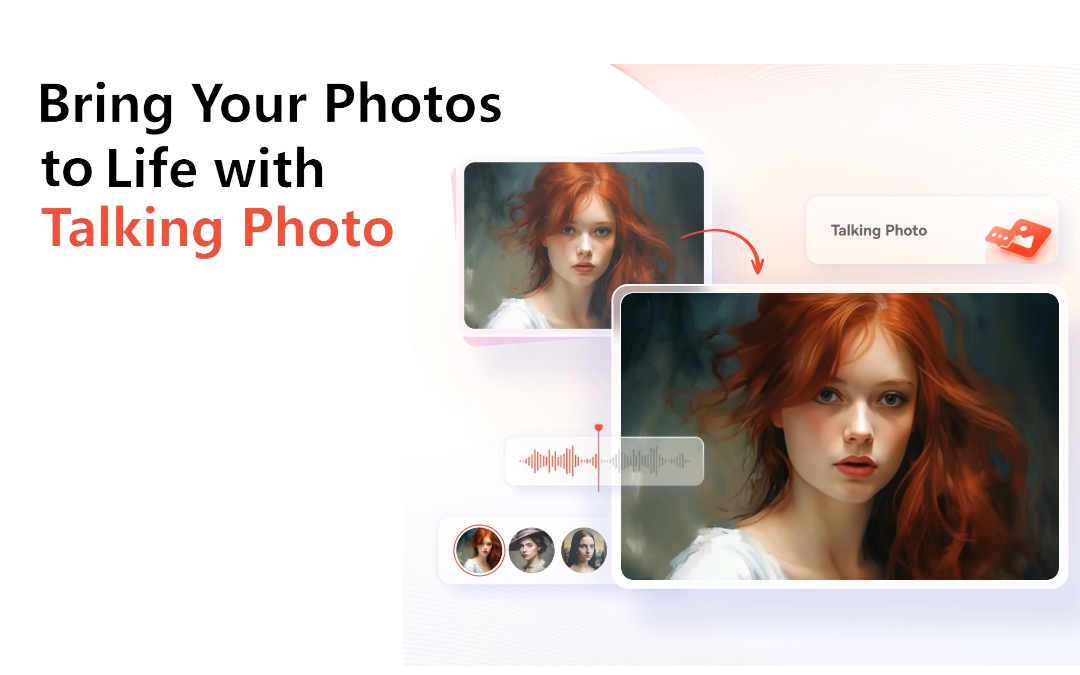
Begin this voyage by learning the skill of making pictures speak to you, meaning that a simple photo of an object can begin to tell a story. This article brings the reader into the process of transitioning audio with visuals using simple and clear instructions, which discloses how fascinating multimedia storytelling is. Be it a prodigious creator or a naive enthusiast, you shall be well-prepared with skills and techniques to narrate your visual stories captivating the audiences and upgrading the level of your storytelling on the same account.
Part 1: AI Influence in Making Photos Talk
The present-day represents storytelling that goes beyond conventional platforms like print with the use of pictures alongside the narration, giving a captivating touch to visual stories. It delves into this exciting frontier, revealing a power that comes with AI tools. AI is the technology that users can easily use to synchronize the audio with the images. The images, in turn, will come back to life. This guide removes the veil of mystery and emphasizes that there are many benefits to it, from boasting high engagement to delivering powerful storytelling experiences. Start this story with this article stating how to make photos talk and invite people to hear, interact, and connect.
Part 2: Wondershare Virbo as the Best Photo-Talking Tool
Wondershare Virbo is the most powerful photo-talking tool, allowing users to make their pictures talk. It simply does the job by imbuing pictures with souls. It, a user-friendly software, incorporates the best AI technologies available today, making them work cooperatively to achieve an automated audio/visual synchronization process that goes beyond conventional photographs and turns them into dynamic media.
Virbo is outstanding in its interface, which is simple to use. It is the choice of professional art creators and newbies in the field. The software has simple and user-friendly features that allow users to easily read the way, making these photos easy to achieve even for amateur users.
The perfection of voice synchronization and recognition is another attribute of Vibro. The software operates quite effectively, fitting the soundtrack and visual objects into the scene, thus making the whole process appear natural.
Moreover, Virbo presents to us a diversity of possible ways of customization, with the support of individuals to change the talking photos to make them look the way they want and according to their storytelling preferences. One of the features of Virbo is that it enables users to control the speed and pitch of the voice and pick background music and sound effects for the user to personalize and make these audio experiences as rich as possible.
Part 3: How Does AI Wondershare Virbo Make Picture Talk for Different Portals?
Wondershare Virbo uses the most up-to-date AI technology to harmonize audio with images, and it turns monotonous photos into multimedia life-like scenarios that draw spectators and captivate them through the transformation.
3.1 Use Wondershare Virbo Online Version to Make Photos Talk
Creating talking photos online is easy with Wondershare Virbo. Here are a few steps:
Step 1: Upload Your Photo
Open Wondershare Virbo online tool and select “Talking Photo” feature. Select an avatar or upload a picture you want to use as your talking avatar. Click “Next” to craft your personalized masterpiece of talking photo.
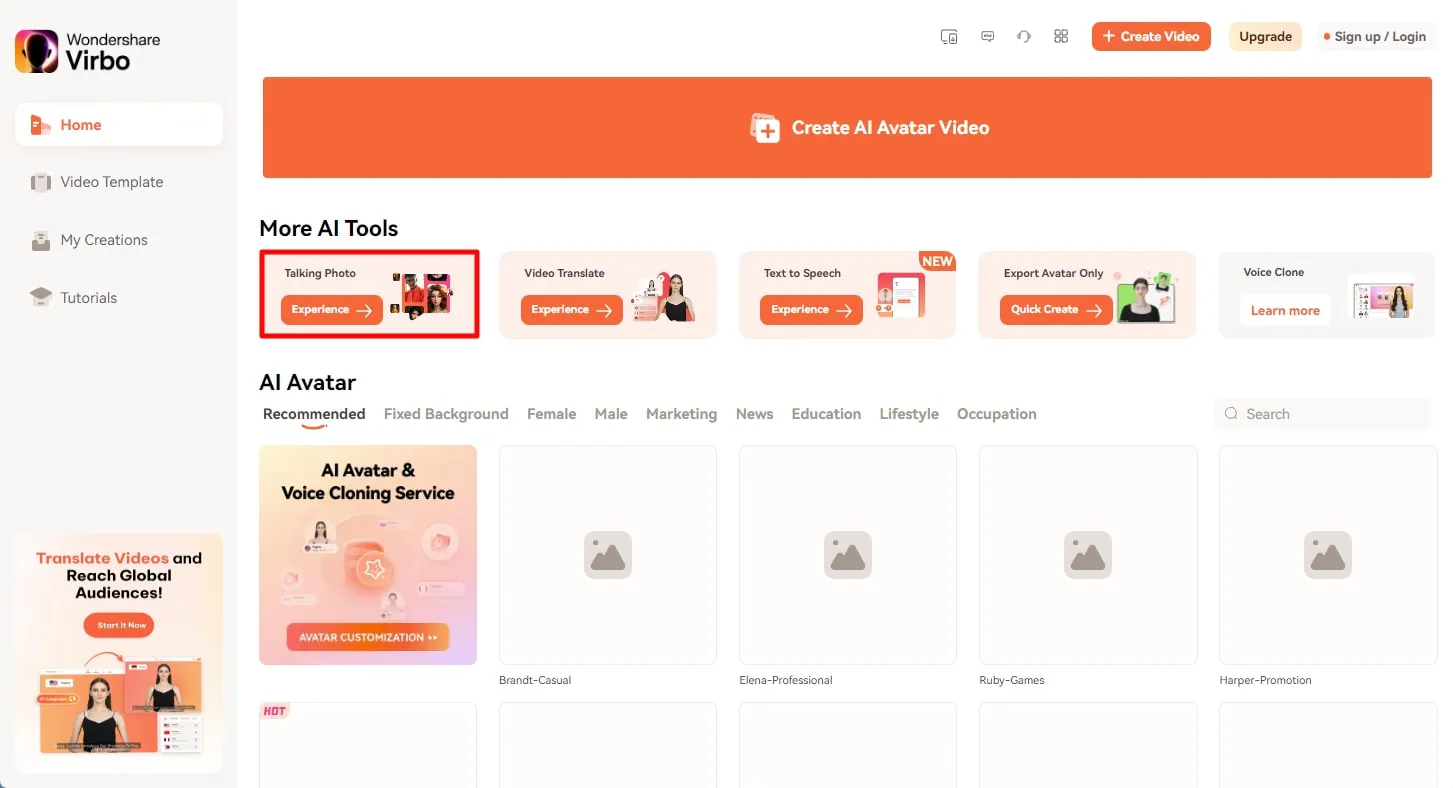
Step 2: Create Image Talk
Type or paste text and produce a voiceover. You can also use your voice by upload a voice by “Audio Script”. And then, you can click “Create Video”.
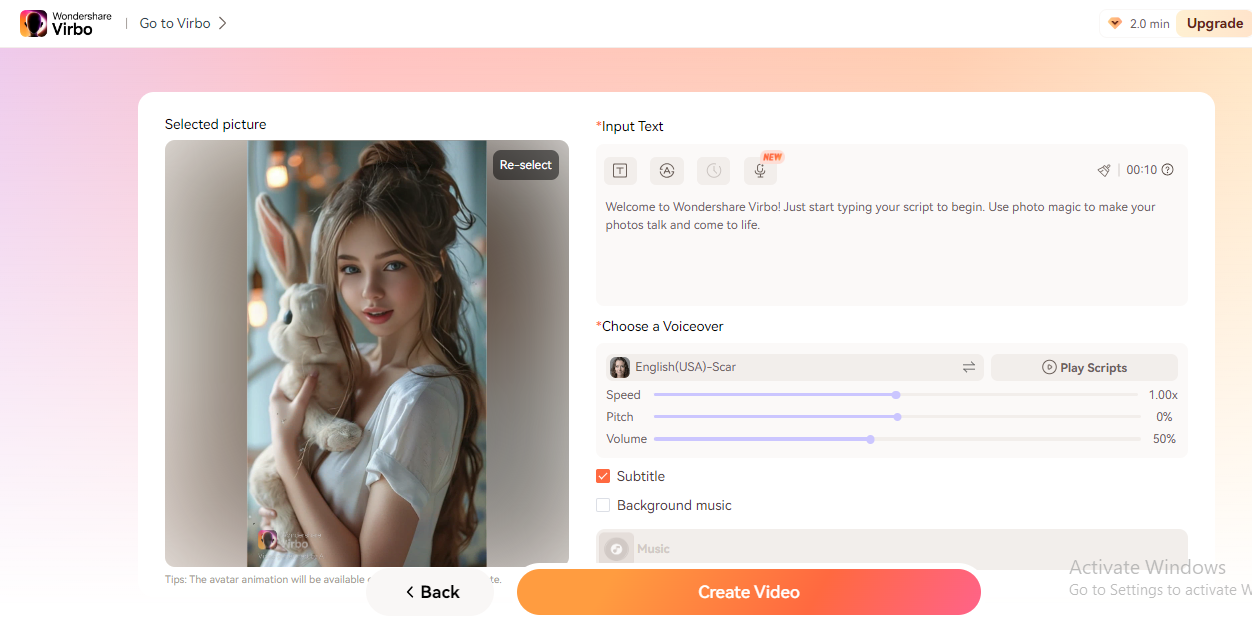
Step 3: Save and Share
Once the video is created, you can view and download it to your computer.
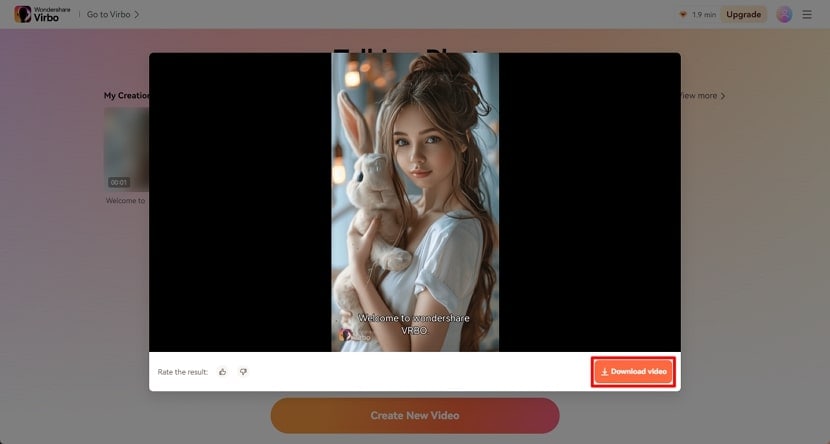
3.2 Use Wondershare Virbo to Make Photos Talk on Windows
Wondershare Virbo provides a flawless process to make photos talk through the following steps:
Step 1: Download and Launch Wondershare Virbo
After downloading and installing Wondershare Virbo for Windows, tap "Talking Photo" from its home screen.
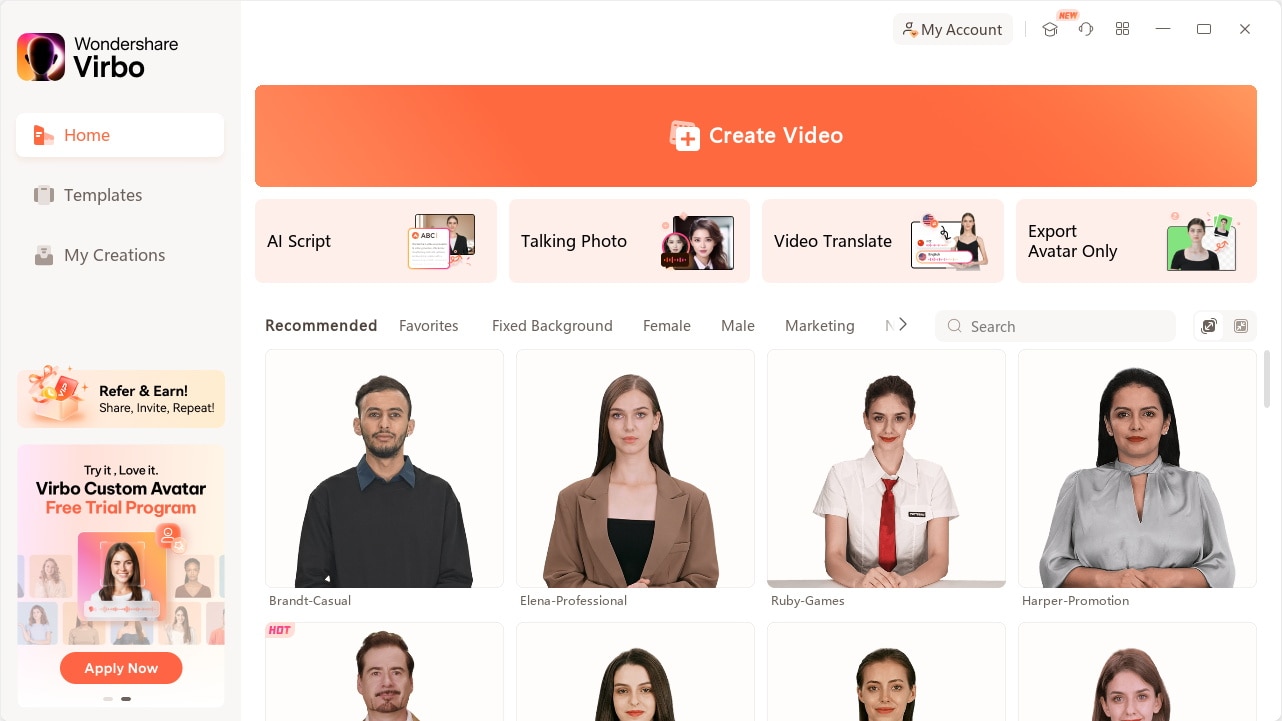
Step 2: Select an Image to Make Your Pictures Talk
The software pops out different preset image avatars. Select your favorite avatar and click on the "Create Video" button to start the process.

Step 3: Insert the Text or Recorded Audio for AI Speech
Type the text you want AI avatar to speak. The platform also has “Audio Script” option to upload your audio to convert your picture to a talking photo.
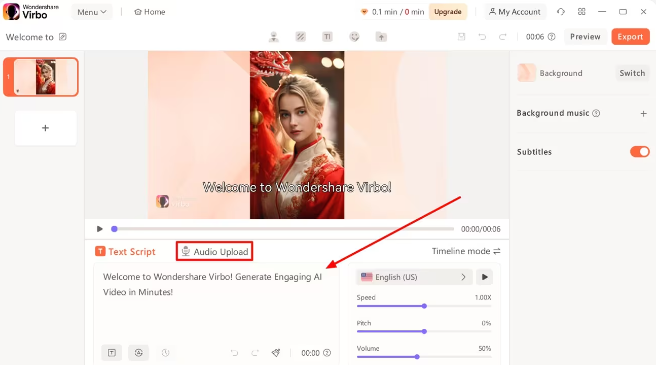
Step 4: Choose the Language and Voice Accent
In the Voiceover tab, hit on the Language portion, where a new window appears to select language and accent. Click on the "Gender" dropdown menu, select your desired gender, and click "OK".
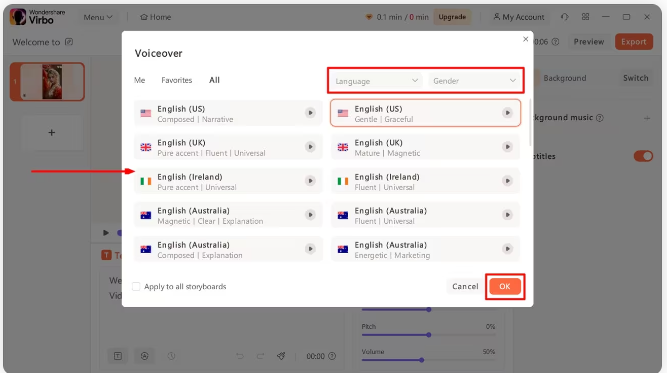
Step 5: Customize Voice Feature and Export Talking Photo
Modify the volume and pitch of voice as required. Select the "Export" button in the upper right corner. It takes you to the "My Creations” section with saved files.
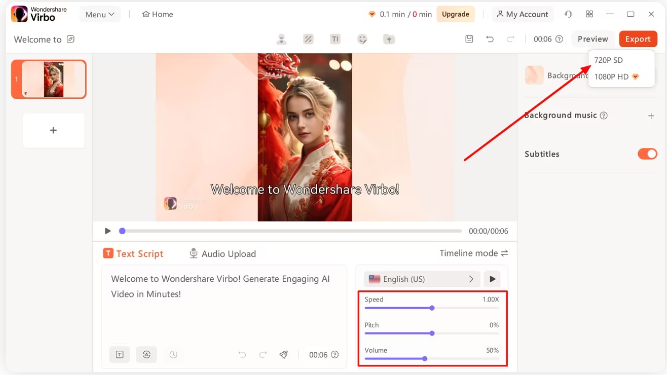
3.3 Use Wondershare Virbo to Make Photos Talk on iOS/Android
Wondershare Virbo’s photo talking feature enables users to make photos talk on a small screen for iOS or Android. Here are its steps:
Step 1: Press the Talking Photo function on the main interface.
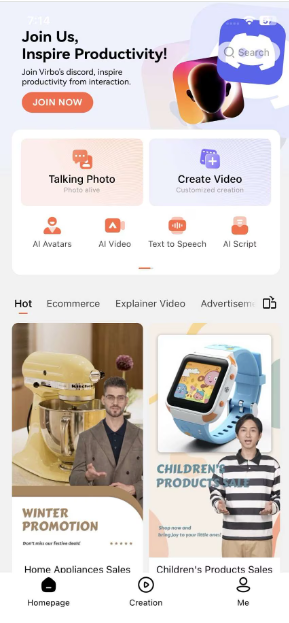
Step 2: Click “Try Now“ and upload your portrait which as an avatar you apply to your talking avatar.
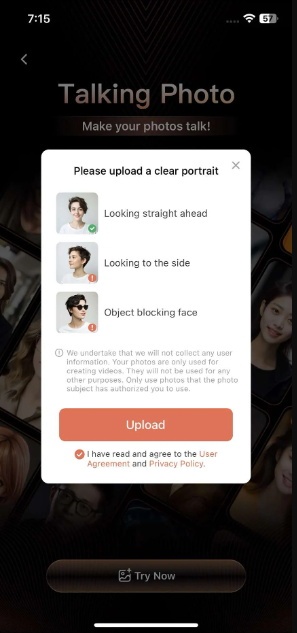
Step 3: Write text and select from voices in the box to generate supporting audio of the video. Also through your own speech. Hitting “Record Audio” will customize the video, then export it by selecting “Generate Video”.
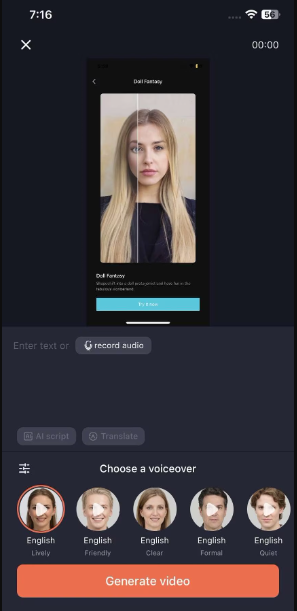
The Bottom Line
AI technology driving Wondershare Virbo gives all of us a new perspective and paradigm. This phenomenon will make our visual storytelling experiences an enjoyable and educational process. Software like Virbo can become an indispensable tool for personal ventures or professional tasks, and also students benefit from it in studies that are related to storytelling, creating relationships, and having an influence. As technology continues to be a driving force, Wondershare Virbo catches the lead in the frontlines of innovation, revealing groundbreaking ways to enliven the photos, as well as letting them speak.
Share this post
Leave a comment
All comments are moderated. Spammy and bot submitted comments are deleted. Please submit the comments that are helpful to others, and we'll approve your comments. A comment that includes outbound link will only be approved if the content is relevant to the topic, and has some value to our readers.

Comments (0)
No comment