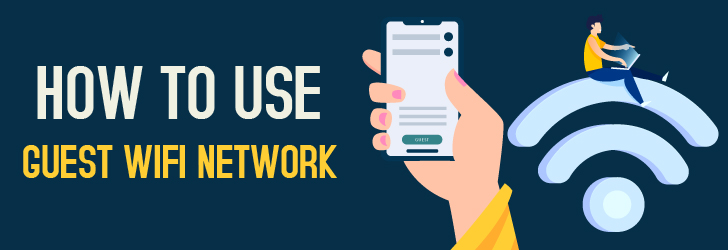
In this fast-moving age of the internet, it isn't uncommon for many of us to share our Wi-Fi credentials with friends and guests. At first glance, it doesn't seem to be a big deal to share your Wi-Fi credentials, but when your guests join your home network, they can see all of your smart devices and computers. Without adequately securing your smart devices and PCs, your smart devices may be accessible to your guests.
Imagine a scenario where you are hosting a party, and several guests visit your place. If one such guest comes up to you and requests to get connected to your Wi-Fi, then as a good host, you are left with no choice but to share your Wi-Fi password. With hospitality, you end up compromising your network security.
A guest could end up accessing malicious software or might connect an infected phone to your network. It’s easy for malware to spread across multiple devices connected to the same Wi-Fi. So, the challenge is being a good host without compromising your network security. Mesh WiFi networks can offer a practical solution by providing strong, consistent coverage throughout your home while supporting separate guest networks. This means you can share access without exposing your main devices, creating a safer and more seamless experience for everyone.
This is exactly why you would want to use and set up a guest Wifi network. Let us first understand what exactly a guest network is.
What is a Guest Wi-Fi Network?
A guest network lets you remain isolated and keeps your network safe. On the Wi-Fi router, a separate access point commonly referred to as SSID is dedicated to a guest network. This is especially used for guests to connect.
So, the home network has a separate access point, and the guest network will have a separate access point. Additionally, the guest network will not be able to interfere with the home network. This helps in making the home network safe and free from any malicious software.
This way, even if an infected guest phone is connected to your Wi-Fi network, your home network will be completely isolated and safe. This is a great way to be a perfect host as well as not compromise your network security.
Reasons to set up a guest Wi-Fi network:
- Improved security that prevents malicious software from infecting your home network and your personal devices. The guest network provides an isolated connection.
- Guest networks provide limited and restricted access. While you can share your Wi-Fi connection, your personal network and devices remain safe.
- The guest network adds an additional layer of protection. While testing any new smart device, you can first get connected to a guest network. This ensures that in case of any device hacking, your home network remains safe.
- The guest network and home network can have a different password. Even if you have a complex password for your home network, you can keep it slightly easy to share the password for your guest network.
- Guest networks can be turned off when not in use. This ensures the appropriate use of bandwidth.
- Guest networks can be easily set up with zero additional cost.
How to set up a guest Wi-Fi network:
Not all routers support a guest network, and this is the first thing you need to be aware of. If you are purchasing a new router, then choose the one that offers WPA2 encryption, supports guest network configuration, and isolates guest users from each other. In most cases, the router manual provides details on how to configure a new guest network and set up the password.
The router manual will contain the router's IP address. Key in this IP address on your browser's URL bar to see the router settings. This is usually a private IP address range such as 192.168.0.1 or 10.0.0.1.
To access the settings of the router, you would need to enter the admin username and password for the router. These credentials might be part of the user manual, which has a procedure for changing the default password.
Upon successful login, you will be able to find Guest Network under the Wi-Fi settings. Alternatively, you can also read the user manual or google the model number of the router to get more details on finding the Guest Network option. Based on the router model, the name of this option may vary.
You may name your guest network however you desire. This would be the name that the guests would see. With this, the guest network will be set up. Some routers may require additional configuration to activate the guest network. These instructions will be part of the guest network setup guide.
While the guest network setup is ready, you would need to perform a few basic checks on this connection:
- Set up an appropriate password for your guest network. This password should not be the same as your home network password.
- Check if your home network is completely inaccessible via a guest network. In certain routers, you need to consider selecting the network isolation option explicitly.
- Choose a suitable encryption algorithm for the connection. In most cases, WPA2 variants are used. This is considered as one of the strongest encryption standards.
- Disable guest network users from viewing and accessing router settings. If this is enabled, then a guest user might be able to reconfigure your router settings. Ensure to restrict permissions for guest users.
- Disable guest users from viewing other guest users connected to the network. Provide guest user-level isolation.
- Upgrade your router firmware regularly to be free from router vulnerabilities.
Share this post
Leave a comment
All comments are moderated. Spammy and bot submitted comments are deleted. Please submit the comments that are helpful to others, and we'll approve your comments. A comment that includes outbound link will only be approved if the content is relevant to the topic, and has some value to our readers.

Comments (0)
No comment