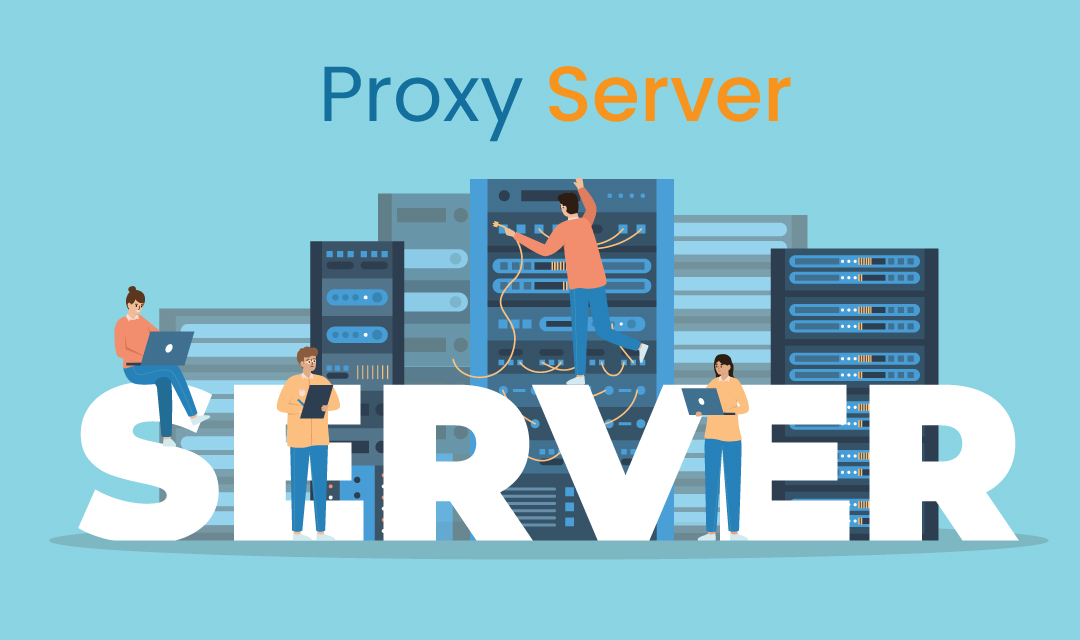
Every computer on the Internet has an IP address, and it obtains one from the ISP that provides the Internet. The IP address is the identity of your computer, and the servers providing service to you will know what IP it is communicating with. Some people want to hide IP address, and browse the web anonymously. There are several ways you can hide your IP address, and using a proxy server is one way to achieve it.
What is a Proxy Server?
Proxy server is a computer that sits between the user and the Internet and acts as a gateway. When a user requests a page from a web server, the proxy server intercepts the request and forwards it to the web server. When the web server responds, the proxy server forwards the response to the user. From the web server's point of view, it is communicating with the proxy server and not the user.
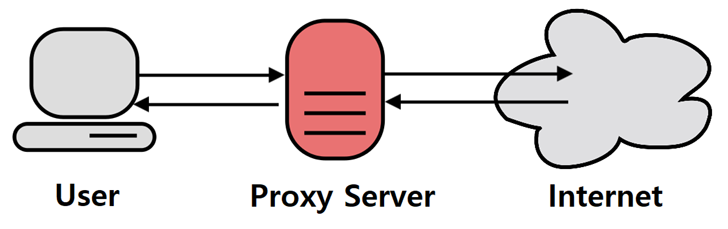
By using a proxy server as an intermediary gateway, the web server knows nothing about the user. The web server may have a log of all communications with clients, and the log will record the IP address of the proxy server, not the user's IP address.
Proxy server provides an additional layer of protection by filtering malware threats, and acting as a firewall to block unwanted traffic. You may use a proxy server for personal or business use, it will act as a gatekeeper and improve your Internet security. It can also be used as parental control to limit access to certain websites and servers. You'll set up inbound and outbound rules, and prevent you or your organization from exposing directly to the Internet.
How do you setup a Proxy Server?
Before you can set up your computer to use a proxy, you'll need a proxy server that you can use. You can either set up a proxy server yourself or use a third-party proxy such as the Smart Proxy or open proxies that are available to the public. For a list of freely available open proxies, please visit our proxy list page. Open proxies are provided by individuals and organizations free of charge, and there is no guarantee of performance or security so they should be used at your own risk.
You can set up a proxy at the operating system level (Windows 10 or macOS), or just configure to use it with your browser only. We'll go over how to set up a proxy on Windows 10, macOS (Big Sur), and Google Chrome.
How to set up a proxy on Windows 10?
Here is an example on how you can set up a proxy server on Windows 10 machine. The method to enable proxy is similar on other Windows versions such as Windows 7 and 8.
- Open Windows Setting menu by Start -> Settings or press Windows + I.
- From Settings dialog, choose Network & Internet -> Proxy.
- By default, Windows will automatically detect the proxy server if your organization has one setup. Otherwise, you may specify the PAC file address, and it will auto configure it.
- Alternatively, you can manually add the IP address and the port number of the proxy server. Hit Save.
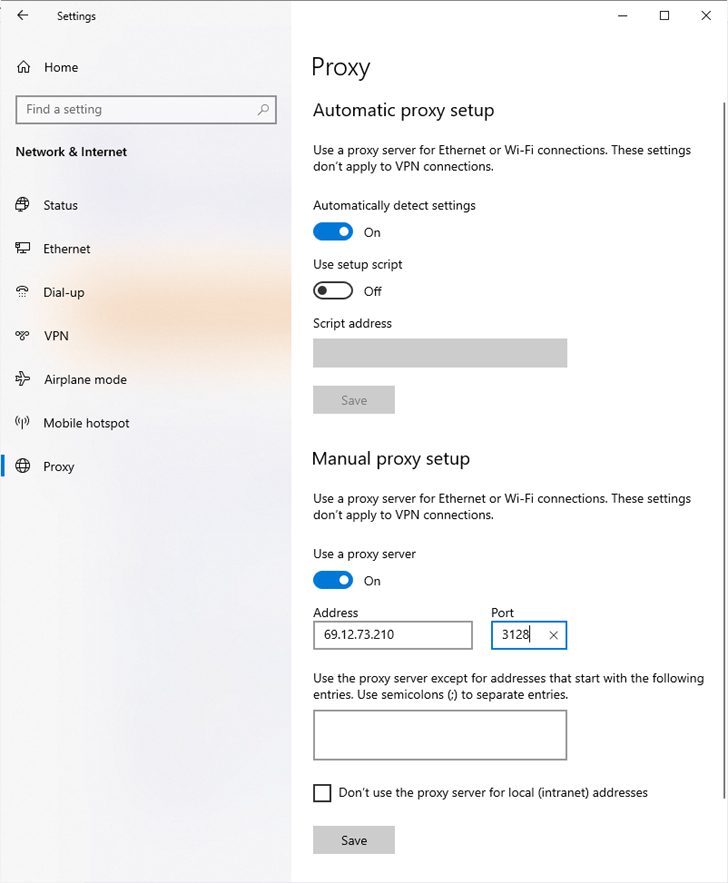
Setting up a proxy server on Windows 10
How to set up a proxy on macOS Big Sur (11.2.3)?
The steps below are used to set up a proxy server on macOS Big Sur (11.2.3). Instructions for other versions will be similar.
- Open the System Preferences window by clicking on the Apple Icon -> System Preferences.
- On the System Preferences, click Network icon. For the type of interface chosen (i.e. Ethernet or Wi-Fi), you can set up the proxy server. Click on the type of network you use, and click Advanced.
- On the Network dialog window, click on the Proxies tab. If you have multiple interfaces, you'll have to set them up separately.
- You may choose automatic configuration, or manual depending on the type of proxy server you're setting up.
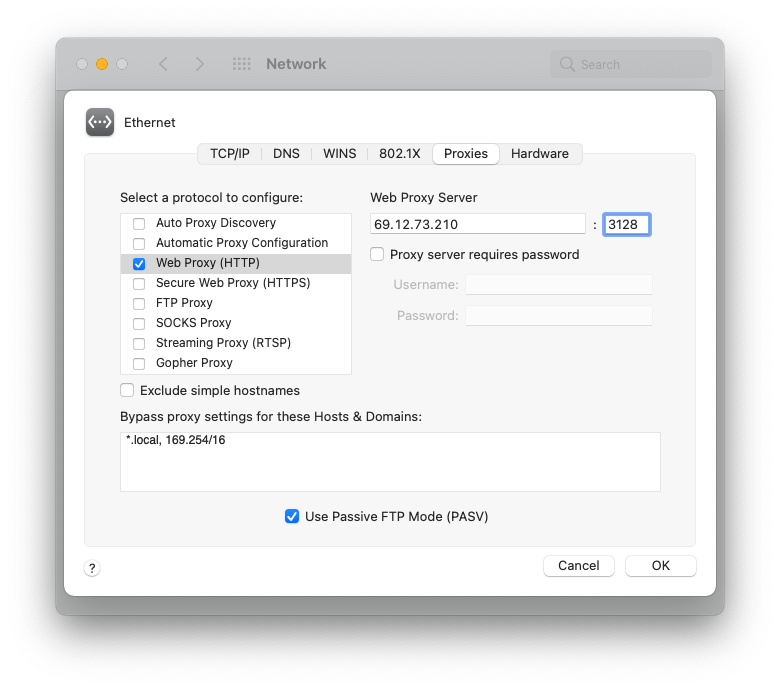
Setting up a proxy server on Windows 10
How to set up a proxy on Google Chrome?
If you have the proxy setup on your Windows 10 or macOS operating system, your browser (i.e. Google Chrome) will use the proxy setup on your machine. If you haven't set up the proxy on your machine, you can use the browser menu to launch the operating system proxy menu. Every browser including Safari, Firefox, Edge, and Opera provides a similar interface. This example is on Google Chrome version 88.0.4324 on macOS Big Sur.
- On the Chrome Browser, click on the three dots shown on the top-right of your window, and choose Settings menu.
- On the Settings window, there is the Advanced dropdown arrow. Click on the arrow, and choose System menu.
- On the System menu, click on the Open your computer's proxy settings menu item, and it will launch your operating system proxy window. It will automatically detect the network interface you use, and launch the correct network interface (Ethernet vs. Wi-Fi).
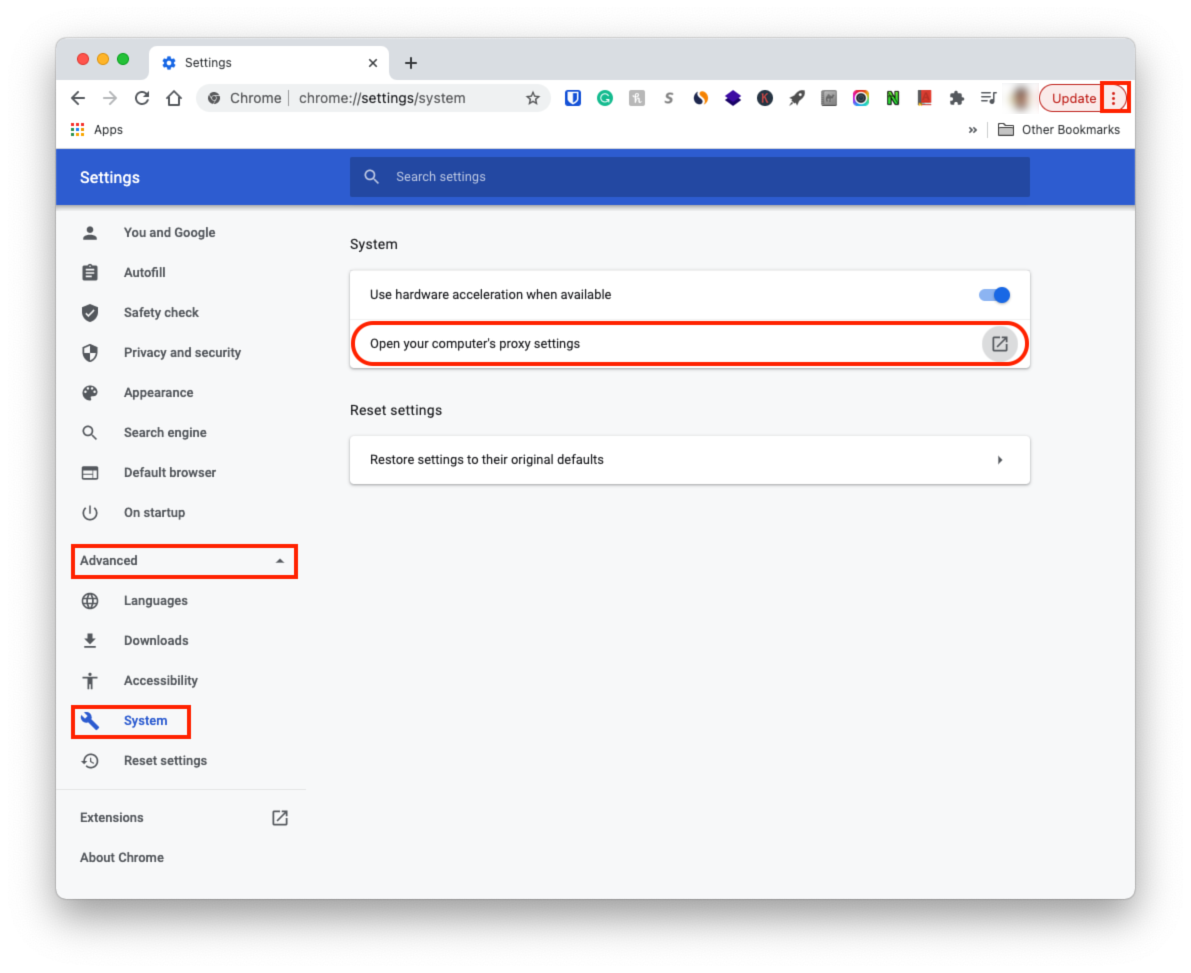
Setting up a proxy server through Google Chrome
Conclusion
Proxy server is a gatekeeper that sits between your computer and the Internet. By adding a proxy server to your network, you'll have additional layer protection including firewall, traffic control, virus protection, and encryption. The hardest part is finding a reliable proxy server. There are open proxies that are available for everyone to use, but those may be slow or insure so you will have to use them at your own risk.
Share this post
Leave a comment
All comments are moderated. Spammy and bot submitted comments are deleted. Please submit the comments that are helpful to others, and we'll approve your comments. A comment that includes outbound link will only be approved if the content is relevant to the topic, and has some value to our readers.

Comments (0)
No comment