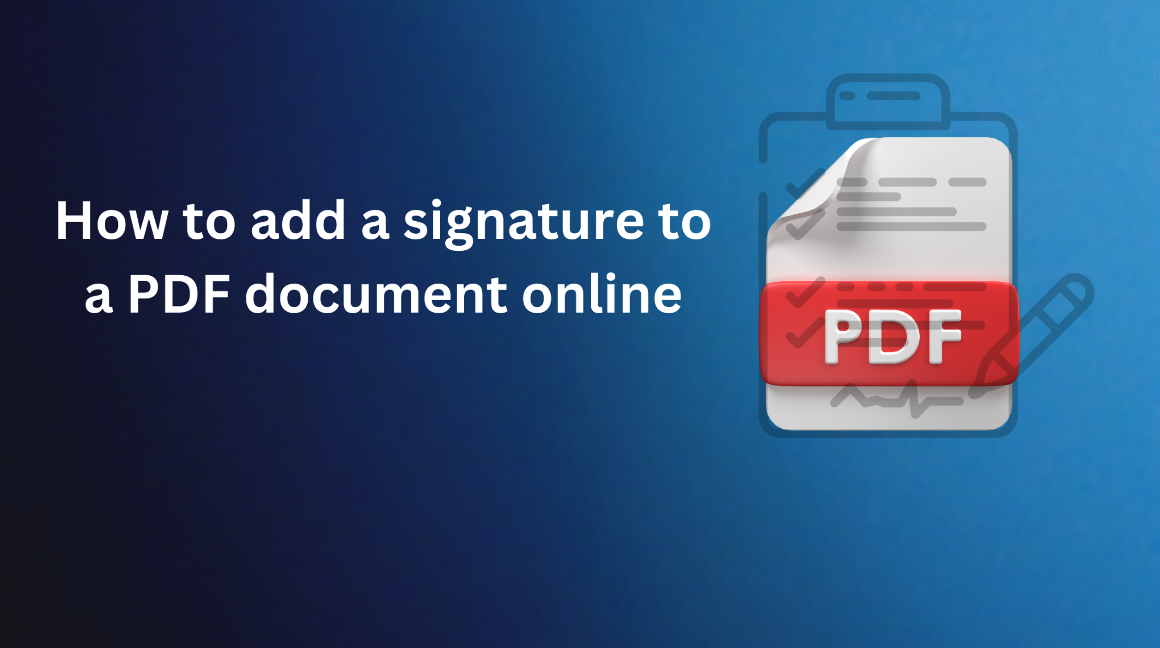
The need to sign PDF documents has rapidly risen with the rise of remote work opportunities. Adding a signature to a document is environmentally friendly and convenient for everyone.
Online transactions have also increased in the past few times, and adding a signature to a PDF document has become essential. Many tools in the market can help you add a signature to the document.
One of the main tools is FacePDF, a user-friendly platform allowing users to add a signature to a PDF document. Let's understand the process step-by-step in this article.
What is FacePDF?
FacePDF is an all-in-one tool that offers a wide range of PDF tools that people use on a daily basis. It allows users to dive into a platform that offers numerous features, such as PDF conversion, merging, splitting, editing, protection, and signing, making it an ideal choice for everyone.
FacePDF has a straightforward user interface that allows users to quickly understand and use their features without being tech-savvy.
With this tool, users can easily convert, edit, or sign PDF documents, making it a perfect choice for people looking to manage their PDF files efficiently. It offers many reliable features.
Step-by-Step Guide on how to add a signature to PDF document
Below is a step-by-step guide on how users can add a signature to a PDF document.
Step 1: Access PDF
To get started, users just need to open a browser on their device and navigate to FacePDF or search for FacePDF directly on the search engine.
Step 2: Upload PDF Document
Once you have visited the FacePDF website, you will see the option to e-sign PDF; tap on it. You must then upload the PDF document where you want to upload your signature. Alternatively, you can drag the PDF file directly to the designated website area.

Step 3: Create or Add Signature
FacePDF is offering multiple options for users to create signatures. Users can directly draw a signature on their touchpad or trackpad to customize it effectively. They can also upload an image of a handwritten signature that closely resembles the signature. So, users can select the best method that suits their preferences and needs.
If you are using a trackpad or mousepad, then make sure you are creating a signature in a designated area. You should take sufficient time to ensure accuracy and legibility or if you are uploading the image, then make sure it is clearly visible and of high quality. If you are going to type your name then you have to do it in the provided text box.
Step 4: Place your signature.
Now, you can place your signature where you want it in the PDF documents. Just click on the location where you want your signature to appear. You can also resize and reposition your signature within the document.
Step 5: Save or Download the file
Once you are done resizing and repositioning your signature, you have to save your file to finish the process. It is recommended that you double-check whether you have signed at the right place and then tap on the Save button. It will take a few seconds, and you will get your edited file in your download folder. Just open it and ensure that your work is done.
This way, users can add a signature to a PDF document online. Many online tools that provide this feature are available in the market, but FacePDF has a straightforward process that does not involve any hassles. The platform has easy navigation and doesn't require any expertise to complete these tasks. The best thing about FacePDF is that it is free to use.
Tips and Consideration
Here are some essential tips that you can follow to make the entire process more efficient.
- It is necessary to ensure that your signature is clear and easily visible so you don't have to face any further misunderstandings or disputes further misunderstandings or conflicts.
- Users should consider using a secured internet connection while completing this process. Your files are always important to you, and your privacy shouldn't be shattered in any condition. That's why a secure and stable internet connection is preferred for uploading and downloading sensitive documents.
- After uploading or creating your signature, double-check whether it is placed correctly or not so that no errors can arise at essential places.
- Users should know the legal implications of e-signature in their jurisdiction. In many cases, electronic signatures are legally binding and carry the same weight as traditional ink signatures.
These are some essential tips that users should remember when adding a signature to their PDF document online.
Conclusion
Adding a signature to a PDF with FacePDF is a straightforward task that can be done quickly by following the steps above. The importance of e-signature is rising, and by following these steps, users can sign PDF documents electronically while ensuring accuracy and professionalism. It saves a lot of time and effort as well. Whether you are signing a contract, agreement, or other vital documents, FacePDF provides a comprehensive solution to meet the user's needs.



Comments (0)
No comment