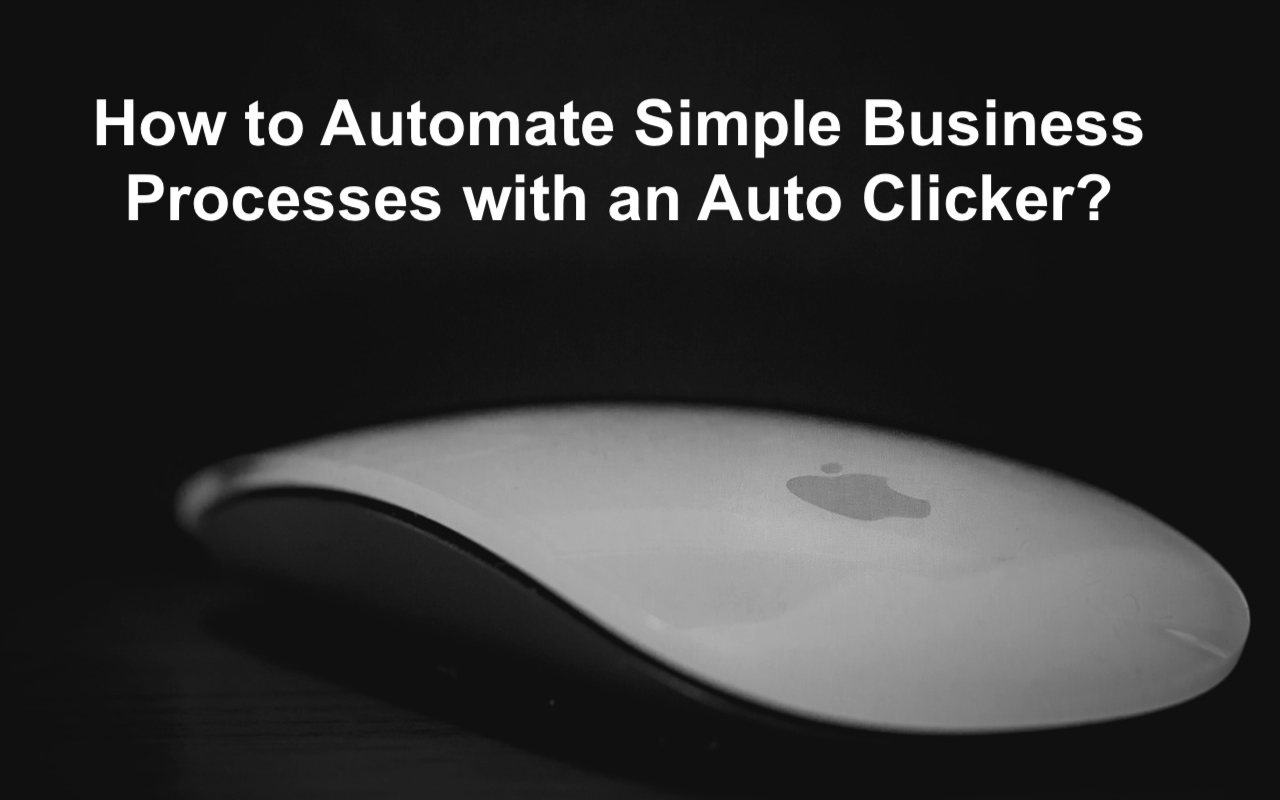
These minor tasks take up an annoying amount of time. Naturally, this raises the logical question: how to optimize your work so you can devote more time to essential and creative tasks. It's actually not that difficult. The key is to delegate such functions to Auto Clicker. Don't frown; this little program is much more helpful than it seems. If you use it wisely, you'll save a surprising amount of time. In this article, we'll tell you how to do it right.
Auto Clicker in Simple Terms
To keep things simple, let's imagine a situation. You have an assistant to whom you tell, "Press this button every 10 seconds." And they will do it without getting tired or asking questions. Auto Clicker does precisely this – it simulates mouse clicks or even keystrokes in the desired sequence and at a set interval.
The program's capabilities typically include:
- Set the interval between clicks.
- Select the action type – left, right, or double click;
- Repeat an action a certain number of times or indefinitely;
- Record entire sequences of actions for later playback and review.
As you can see, it's not complicated at all. Even a non-techie can set up an auto clicker.
Why Automating Small Tasks Isn't a Luxury
Imagine spending 10 minutes a day fielding requests. Sounds like a small amount? It's not that long. However, over the course of a week, it adds up to a full hour. Add in other routine tasks, and they account for 30% of your time. That's unacceptably high. So, the harsh truth is that until you address them, you'll continue to waste your most valuable resource: your time. Using optimization tools allows you to:
- free up employees' time;
- reduce the risk of errors caused by fatigue and inattention;
- increase overall work speed;
- save money in the long run.
In other words, every minute you spend on a computer pays off in productivity and money.
Where Businesses Really Benefit from Auto Clicker
To understand its value, let's look at specific situations. Below are a few areas where an auto clicker is often useful.
Data Entry in Legacy Systems
Many companies still use outdated programs that lack convenient data import capabilities. Employees are forced to click the same fields dozens of times. A customized auto clicker script eliminates this tedious process.
Approving Repetitive Requests
HR specialists and managers know how it works: they need to process dozens of vacations, business trips, or minor expenses. All of these are repetitive "approve" clicks. With Auto Clicker, the process takes just a couple of minutes instead of half an hour.
Monitoring and Page Updates
Marketers and analysts often need to update reports or data pages. Instead of endlessly pressing F5, the auto clicker updates everything on a schedule.
Working with Files
Let's say you upload hundreds of documents to your website. Clicking the "Upload" button once or twice is easy, but doing it hundreds of times in a row can be tedious. Auto clicker handles the task without complaint.
Online Stores
E-commerce also has its share of routine tasks: order confirmations, product page updates, and mass price changes. Of course, there are specialized solutions, but sometimes it's cheaper and faster to set up a program.
As you can see, the list goes on. The key is to understand where exactly your business has repetitive actions and confidently outsource them to a program.
How to Start Using Auto Clicker
If you're interested in trying it out, the good news is that it's elementary. But, as with any business, it's best to take it step by step:
- Find a task to automate. This could be a process that repeats itself every day and takes at least 10–15 minutes.
- Choose a program. There are many free versions available, but for businesses, it's more convenient to use reliable solutions that offer support.
- Configure actions. Specify where to click, how often, and how many times.
- Test. Run the script on a small task to ensure everything works correctly.
- Implement it. After testing, incorporate the tool into your daily processes.
It's essential to remember that it's best to start small, test, and then expand your list of automations. This will help you avoid chaos and errors.
Tips for Effective Use
Auto Clicker seems like a straightforward tool, but it has rules worth considering. To get the most out of it, keep the following in mind:
- Always check the program. Sometimes updates break familiar buttons.
- The auto clicker requires supervision, especially when it comes to essential tasks.
- Be sure to create a flow chart for working with the tool. This will help quickly onboard a new employee or transfer responsibilities.
- Don't attempt complex tasks with this tool. It's best suited for repetitive, routine tasks, not for complex analytical work.
The main thing is not to treat the tool as a magic wand. It does its job perfectly well. However, don't expect it to free you from all your chores immediately.
Pros and Cons: An Honest Look
To avoid any misconceptions, let's look at the strengths and weaknesses of this tool.
Pros:
- Easy to install and configure.
- Availability: Often free or very inexpensive.
- Saves time on simple tasks.
- Versatility – suitable for a variety of industries.
Cons:
- Suitable only for basic operations.
- It's easy to break the script when updating the interface.
- Lacks analytics or flexibility like more advanced solutions.
Thus, Auto Clicker works well as a "first step" in automation, but don't expect miracles from it.
Conclusion
Routine tasks are silent time thieves. They're hard to notice, but they're the ones that slow down your business. Using Auto Clicker, you can quickly eliminate dozens of repetitive clicks and focus on what's truly important — company development, customer service, and creating new opportunities.
Yes, this isn't a one-size-fits-all solution, and it won't replace large automation systems. But as a first step, it's an excellent tool. And it's often with these small steps that significant changes begin.
Featured Image by Pixabay.
Share this post
Leave a comment
All comments are moderated. Spammy and bot submitted comments are deleted. Please submit the comments that are helpful to others, and we'll approve your comments. A comment that includes outbound link will only be approved if the content is relevant to the topic, and has some value to our readers.

Comments (0)
No comment