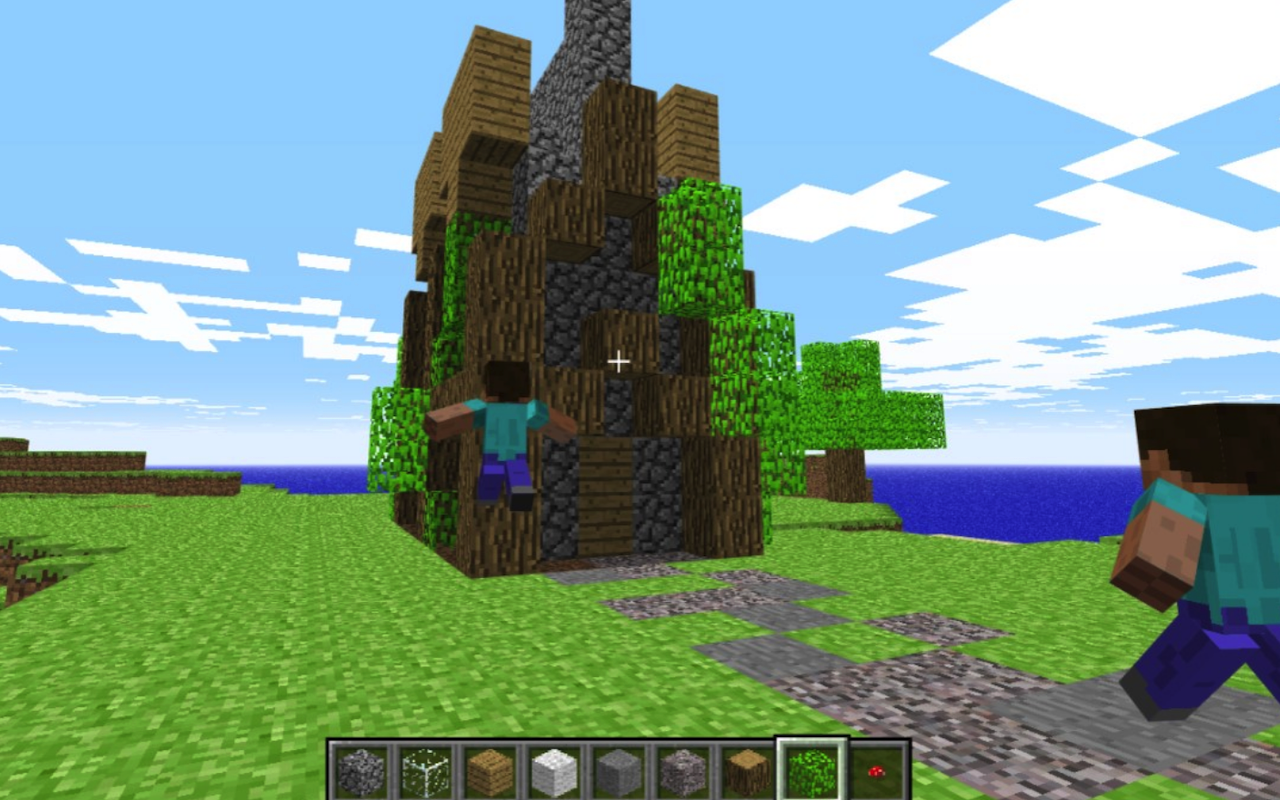
Minecraft is one of those games that keeps getting better and better. Mojang Studios continually introduces new features, repairing issues, and changing how things work. That means gamers need to keep up with the latest features if they want it. But the process can sometimes be confusing, especially when you need to figure out how to update both the game and your Minecraft server.
The good news is that upgrading doesn't have to be hard. A little planning ahead of time makes the experience go well, whether you're playing on a PC or operating a server for pals. This article makes the processes explicit so that you may upgrade Minecraft without losing your work.
If you operate a server, you've undoubtedly seen a lot of advice on Reddit. A lot of people suggest dependable Minecraft server hosting since hosting companies normally provide upgrades rapidly. This way, you may play more and fix problems less.
How to Update Minecraft on PC
Most people can easily update Minecraft on PC because the official launcher does it for them. The launcher will scan for and download updates as long as you are connected to the internet.
This is how it works:
- Open the Launcher: Start the Minecraft Launcher on your PC.
- Sign In: Log in with your Microsoft account credentials.
- Click Play: Select "Play," and if an update is available, it will install automatically before the game starts.
- Enjoy the Game: Once the update finishes, you can jump right into Minecraft without moving files or downloading anything manually.
The launcher enables you to make several installs if you wish to retain earlier versions, maybe for modifications or just for the sake of nostalgia. You may move between them at any moment, which is useful if you don't want to lose access to an earlier world.
Updating A Minecraft Server
It takes more attention to update servers than it does to update clients. After an update, the game could operate well on your PC, but servers need to be changed by hand. Without preparation, you risk losing progress or even corrupting your world.
The safest way to upgrade a Minecraft server is to:
- Make sure to back up your world data before you modify anything.
- Get the most recent .jar file for the server from the official Minecraft website.
- Put the new file in place of the old one.
- Check that everything works by restarting the server.
It takes longer if you use modifications or plugins. Many plugins stop working with new versions, therefore you'll need to check compatibility. You might have to wait until mod writers update their work before you can upgrade the server.
More Tips for Easy Updates
The steps themselves are simple, but a few good habits can make updating even easier. No matter how small the update seems, always back up your server before making any changes. Test new versions on a separate world before applying them to your main server, and let others know there may be downtime if they play with you.
Also, if you play on a PC, you need to make sure that Java is up to date. Outdated Java versions can cause crashes, especially on servers. Keeping everything updated, not just Minecraft, will help prevent problems later.
Why You Should Always Update Minecraft
If you enjoy how an earlier version feels, it could be tempting to stick on it, but upgrades are worth it.
- New Features: Add new blocks, creatures, and gameplay elements to keep the game interesting.
- Improved Stability and Performance: Reduce lag and minimize crashes.
- Security Fixes: Prevent vulnerabilities and exploits from affecting servers.
- Multiplayer Compatibility: Ensure you can join servers running the most recent version.
If you fall behind, you'll lose out on all of this. Most servers update rapidly after each release, so if you want to play with pals, you typically need to remain up to date.
Last Thoughts
Updating Minecraft PC and servers isn't as hard as it seems. On a PC, the launcher handles most of the work for you. On servers, all you need to do is back up your data, replace the old files with the updated ones, and test everything before getting back to play.
Reddit groups often recommend using Minecraft server hosting if you’re not comfortable managing updates yourself. Hosting services keep worlds online, apply updates more quickly, and reduce the risk of errors.
At the end of the day, updating Minecraft is just one part of the experience. The game is constantly evolving, and staying current ensures you always enjoy the best performance, the newest features, and smooth multiplayer with friends.
Featured Image by Reddit.
Share this post
Leave a comment
All comments are moderated. Spammy and bot submitted comments are deleted. Please submit the comments that are helpful to others, and we'll approve your comments. A comment that includes outbound link will only be approved if the content is relevant to the topic, and has some value to our readers.

Comments (0)
No comment