
Today, it's not as challenging to merge videos together as it was in the early 2000s. You don't need to be a professional editor or have extensive technical knowledge. There is no need to buy expensive and complex video editing software or specialized hardware. With the advancements in technology and the availability of user-friendly video editing tools, merging videos has become more accessible to everyone. In this post, we will shed some light on the top 4 easy ways to merge multiple clips into one video so that you know how to combine videos and can easily create content for social media, presentations, or personal projects.
Pixico
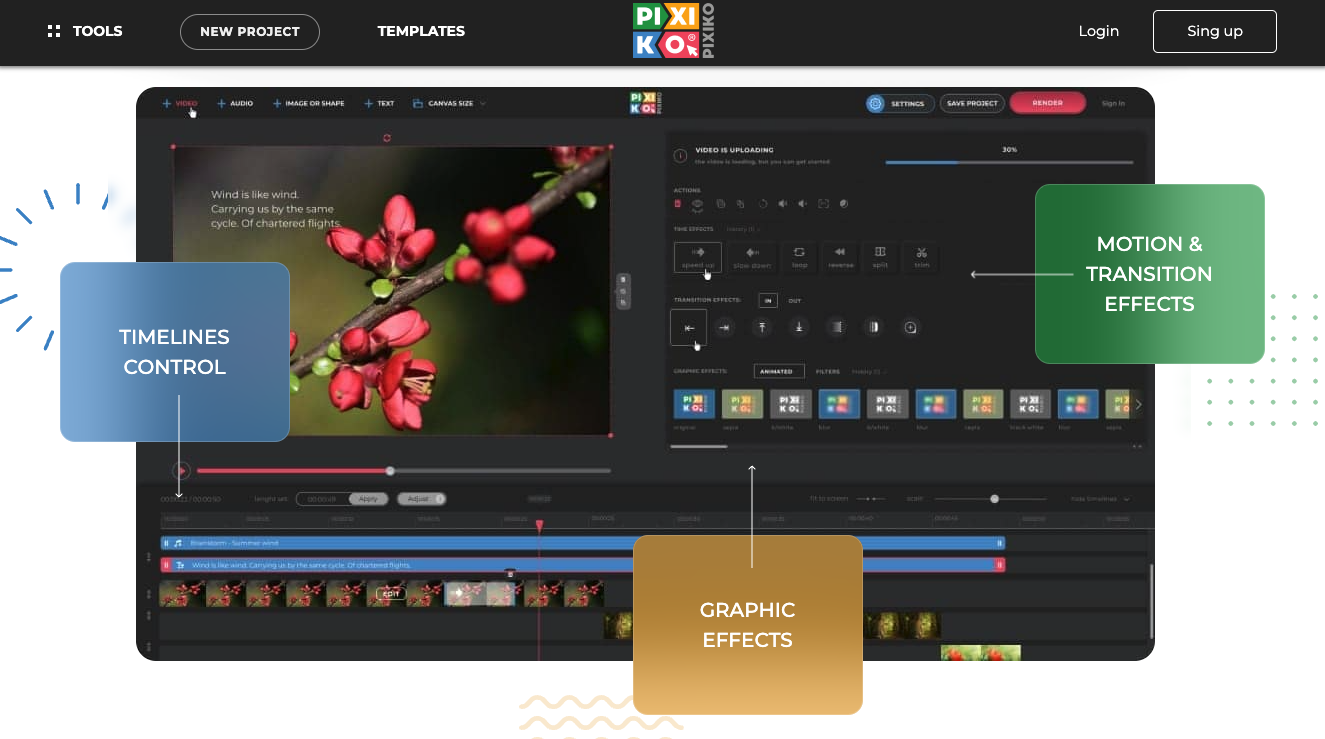
Pixico is a powerful online video editor that makes it easy to merge multiple video files together. The program offers an intuitive interface and powerful features to help you create professional-looking videos effortlessly. Just follow the below steps to stitch several video clips:
- Open Pixico – Visit the Pixico website or launch the Pixico app on your device.
- Import your videos — Click on the “Import” button or drag and drop the video files you want to merge into the editor's interface.
- Arrange videos — Arrange the imported videos in the desired order by dragging them within the timeline.
- Merge videos — Once the videos are arranged correctly, click on the “Merge” or “Export” button to combine them into a single video file.
- Adjust and customize (optional) — Optionally, you can edit the merged video further by adding transitions, text, filters, or other effects to enhance its appearance.
- Preview and save — Preview the final video to ensure everything looks as intended. Once satisfied, save or export the merged video to your device or directly share it on social media platforms.
With Pixico, merging videos is a straightforward process that doesn’t take too much time and requires no technical skills.
Movavi Video Editor
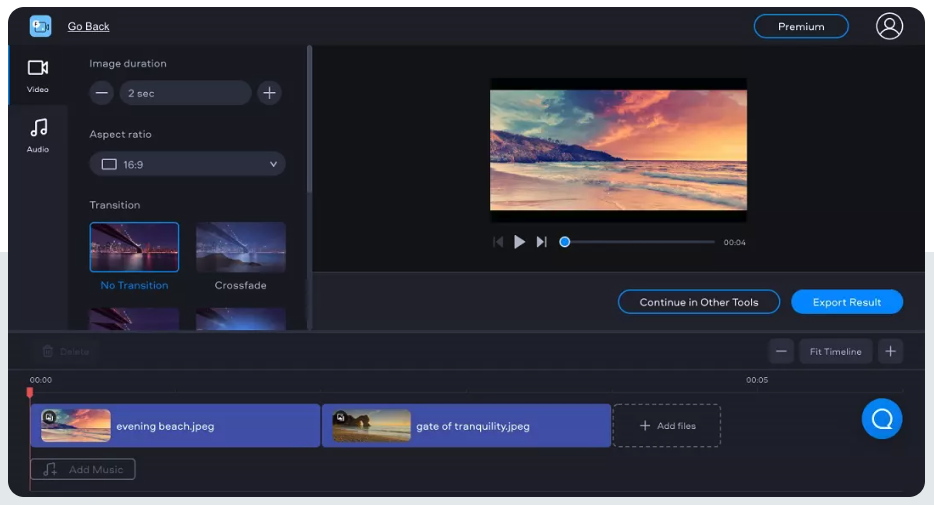
If you want to stitch or combine several video files, Movavi Video Editor is another outstanding option to consider. This is an advanced video editing program with features and tools that would normally be found in a professional editor. However, the user interface of the program is simple enough that anyone can understand it. Movavi is easy to use, and it only takes minutes to put heavy video files together, apply filters, and transitions, do some basic editing, and add some music to the background. So here’s how to make use of the program and merge video online:
- Open the Movavi video merger and add the files — You can add the videos you want to merge together by clicking the “Add Files” button. The clips should show up in the Media Bin after they load To add the files to the timeline at the bottom of the window, drag and drop them there
- Check the order of the videos — Arrange the videos in the order that they should be combined. You can change the order of the clips in the Timeline by simply moving them.
- Make transitions — After making sure all of your clips are in the right order, you can move on to the last step and save your new full-length movie. There are also built in tools in Movavi Video Editor that you can use to add transitions between clips to give your end video some style. Open the “Transitions” tab and pick out the transitions you want to use. To add them, drag them down to the Timeline between clips. You can also use the Transition Wizard to quickly add background changes or pick one to use throughout the whole video.
- Save the movie — When you're done with combining your video clips, click the “Export” button on the right. A pop-up window should show up where you can change settings and pick a target format (AVI, WMV, or MP4)
The best thing about using Movavi for merging files is that there is no need to download or install any program. You can merge videos online and do some basic video editing with ease on an online platform.
Clideo
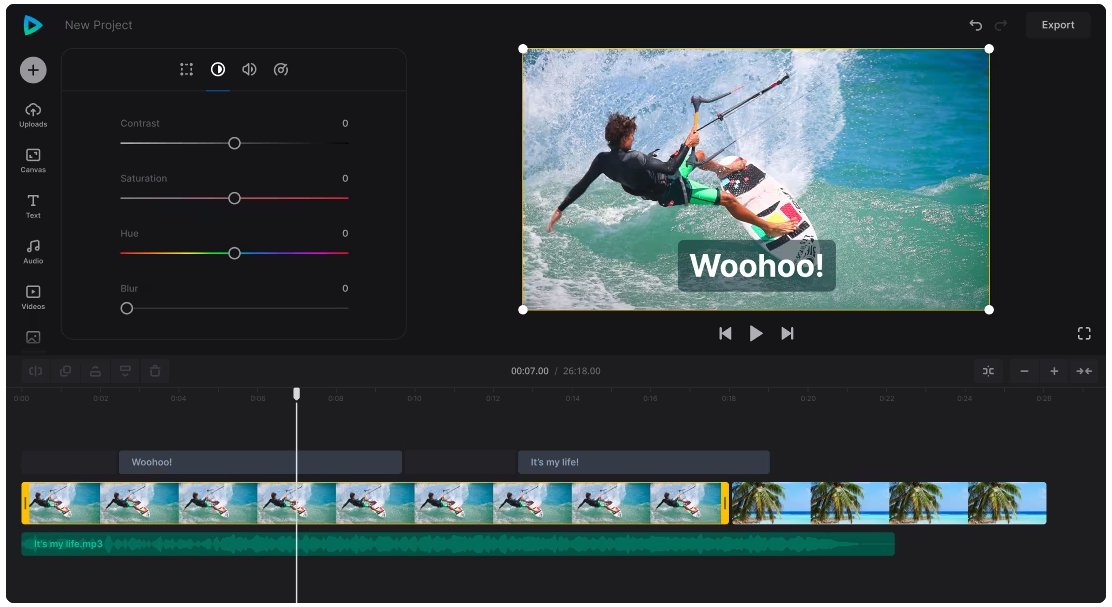
Clideo is another web-based video merger that can come in handy to you. With this tool, you can quickly combine movies, images, and even audio files. The program supports a lot of different video formats — from MP4, AVI, VOB, WMV, MOV, to many more. Not only can you merge video files, but you can also change a video resolution, format, etc. In order to make use of the program, just take the below steps:
- Visit Clideo website — Navigate to the Clideo website and select the “Video Merger” from the list of tools provided.
- Upload your videos — Click on the “Choose files” button or drag and drop the video files you want to merge into the designated area on the webpage. You can also upload videos from cloud storage services like Google Drive or Dropbox
- Arrange videos (if necessary) — Once the videos are uploaded, you may need to arrange them in the desired order for merging by dragging and dropping them into the desired sequence.
- Start merging — After arranging the videos, click on the “Merge” button to start the process.
- Download merged video — Once the process is complete, you need to click on the “Download” button to save the merged video to your device.
Clideo is a relatively fast online video combiner that will hardly make you wait too long for the final video to be ready.
VideoCandy
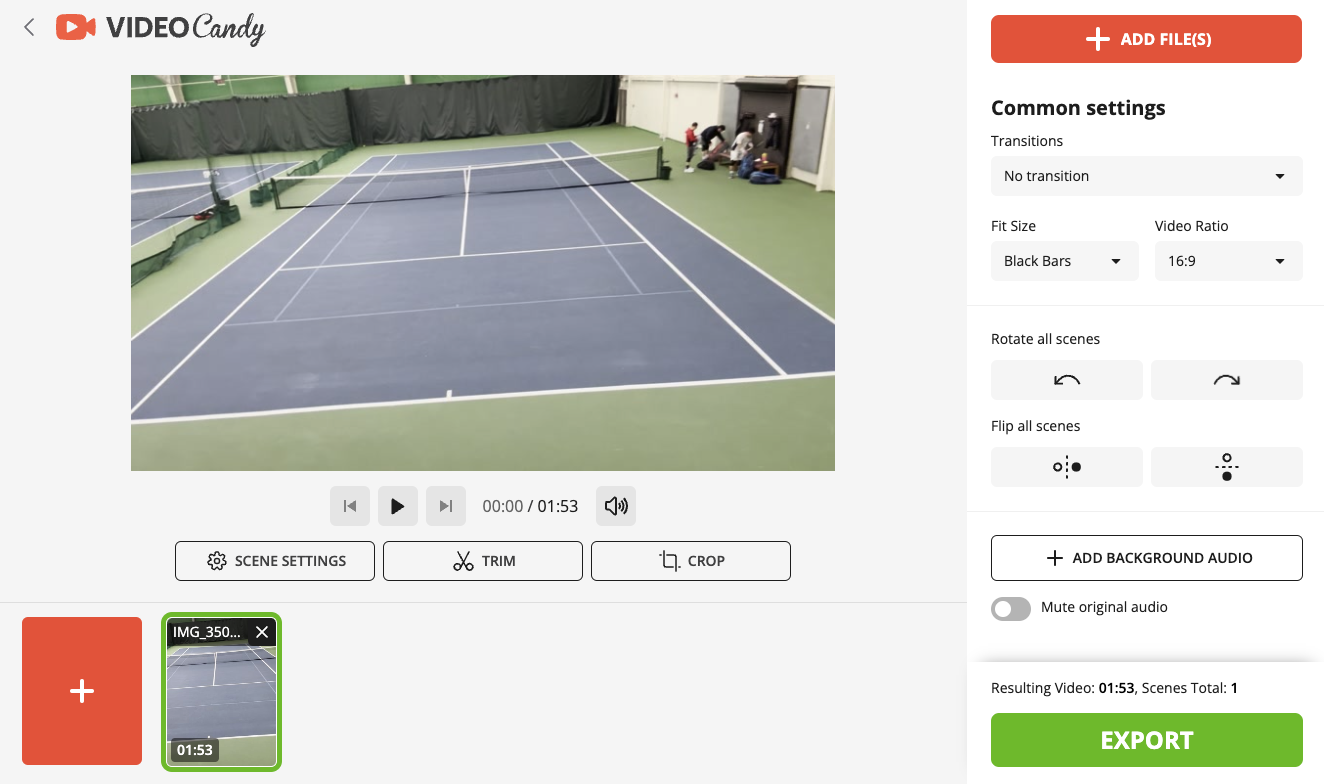
VideoCandy is meant to be the one-stop destination if you are looking for a program to do some basic video editing and merging. You can do many cool things with VideoCandy — from adding subtitles and transcribing audio to compressing a file or merging a couple of videos together. Here's how to use the program to combine several movies into one:
- Go to VideoCandy — Go to the top right part of your screen and click on “Signup” to create a free account
- Add files to the program — Click on the “Upload a Video” button to upload the target multimedia files that you want to combine into one. Your two videos should be placed next to each other at the start. If you put the clips in the wrong order and want to fix this, just left-click on your video in the timeline and drag it to the right spot.
- Finetune the settings — Once you are done with the arrangements, click on the “Merge” button.
- Wait for a couple of minutes — The solution will make a movie playable and ready to share. This could take anywhere from a few seconds to a few minutes, based on how long your movie is.
- Download and share a video — You can download the video as an MP4 file right to your PC. You can also send this video to someone using a direct link And that’s about it!
VideoCandy is all about ease of use and high merging speed. You will never be lost in the process of combining videos with VideoCandy as the program is very straightforward.
Pick Your Best Video Merger
Have a couple of video clips shot by your camcorder and want to join them together into one long video? Looking for a way to create a catchy video to boost your marketing effort? Regardless of the case, the above programs will come to the rescue and will help you merge multiple files into one. Just select the solution that works best for you.
Share this post
Leave a comment
All comments are moderated. Spammy and bot submitted comments are deleted. Please submit the comments that are helpful to others, and we'll approve your comments. A comment that includes outbound link will only be approved if the content is relevant to the topic, and has some value to our readers.


Comments (0)
No comment