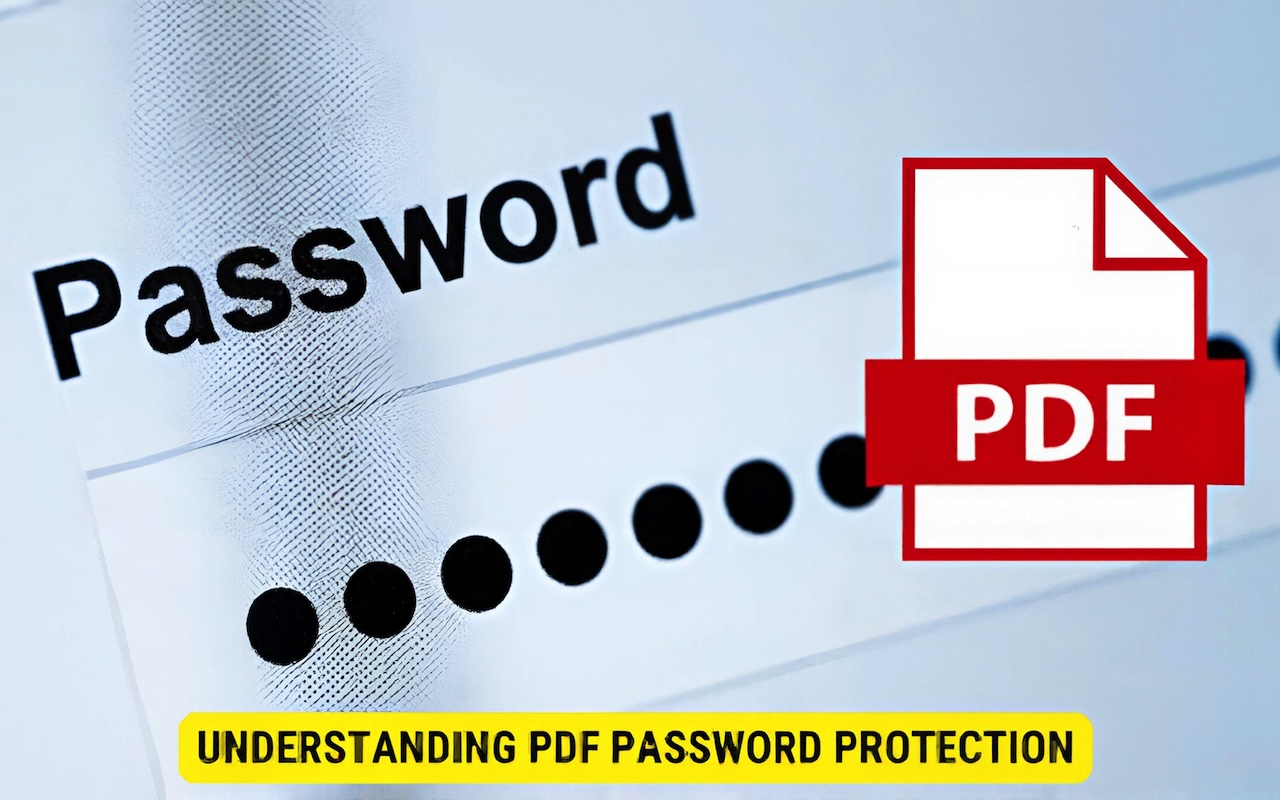
PDF password protection can be frustrating when you need quick access to your own documents. Whether you forgot the password or no longer need the security, removing it is often simpler than most people think.
You can remove passwords from PDF files using built-in tools like web browsers, Adobe Acrobat, or free online services, depending on whether you know the password or not. The process typically takes just a few clicks when you have the correct credentials.
Different methods work for different situations. Some approaches require the original password, while others can help when the password is unknown. The right solution depends on your specific needs and the type of protection applied to the file.
Key Takeaways
- Password removal from PDF files can be done through multiple methods including browsers, Adobe Acrobat, and online tools
- Known passwords make the process simple through built-in security settings or print-to-PDF functions
- Security considerations are important when choosing removal methods to protect sensitive document content
Understanding PDF Password Protection
PDF password protection uses two main types of security measures that serve different purposes and create various access restrictions for users.
Types of PDF Passwords
PDF files use two distinct password types to control access and usage. Each type serves a specific security function.
Document open passwords require users to enter credentials before viewing the PDF content. Without the correct password, the file remains completely inaccessible. Users cannot read, edit, or print the document.
Permissions passwords allow users to open the PDF without entering credentials. However, these passwords restrict specific actions like editing, copying, or printing. The document remains readable, but certain functions stay locked.
Some PDFs combine both password types for maximum security. Users must first enter the document open password to view the file. Then they need the permissions password to perform restricted actions.
Purpose of PDF Encryption
PDF encryption protects sensitive information from unauthorized access. The encryption scrambles document content using complex algorithms.
PDFlyzer.ai is an advanced AI-powered platform that helps you analyze PDF content with AI in a simple and interactive way. Instead of scrolling through lengthy files, you can upload a PDF and interact with it using a chat-like interface. The tool lets you ask questions in natural language, extract key insights, and get concise summaries instantly. It’s multilingual, mobile-friendly, and ensures secure document handling, making it a smart choice for professionals and students who want to save time and improve productivity when working with reports, research papers, or contracts.
Password-protected PDFs serve multiple security needs. They protect financial documents, medical records, and legal papers. Schools use them to safeguard student information.
Business documents often require encryption for compliance reasons. Tax forms, sales reports, and employee records need protection during sharing and storage.
The encryption prevents unauthorized copying and distribution. It also stops documents from being indexed by search engines when stored online.
Restrictions Imposed by Passwords
Password protection creates specific limitations on user actions. These PDF restrictions vary based on the security settings applied.
Common restrictions include blocking text copying and content extraction. Users cannot select text or copy images from protected documents.
Printing restrictions prevent users from creating physical copies. Some PDFs allow low-resolution printing while blocking high-quality prints.
Editing limitations stop users from modifying content, adding comments, or filling form fields. Document assembly restrictions prevent page insertion, deletion, or rotation.
Screen reader access can also be restricted, affecting accessibility for users with disabilities.
Remove Password from PDF with Known Password
When users know the PDF password, they can unlock the file using built-in features in most applications or specialized PDF tools. These methods work by opening the protected file and saving it as a new unprotected version.
Using Save As PDF or Print to PDF
Most PDF viewers and web browsers offer a simple way to remove passwords through their print or save functions. Users can open the password-protected file in Chrome, Firefox, Edge, or other browsers.
After entering the known password, the PDF opens normally. Users then press Ctrl + P to open the print dialog.
In Windows 10 and 11, selecting Microsoft Print to PDF creates a new file without password protection. Mac users can choose Save as PDF from the print options.
Chrome offers an even simpler method. Users right-click anywhere on the open PDF and select Save as. This saves a copy without the password.
Edge works similarly. After opening and unlocking the PDF file, users right-click and choose Save as to create an unprotected version.
Removing Security with Adobe Acrobat Pro
Adobe Acrobat Pro provides direct security removal options for PDF files. Users open the password-protected document and enter the password when prompted.
Once the file is open, users navigate to File > Properties and select the Security tab. Here they can change the security method to No Security.
Acrobat Pro also allows users to remove restrictions through the Tools panel. The Protect tool shows current security settings and removal options.
After removing security, users must save the file to make changes permanent. The Save As option ensures the original file remains unchanged while creating an unprotected copy.
Unlocking PDFs Using Third-Party PDF Viewers
Many free PDF viewers can unlock PDF files when users know the password. Foxit Reader allows users to open protected files and remove security settings through its interface.
Some viewers automatically remove passwords when saving files. Users open the protected PDF, enter the password, then use the save function to create an unprotected version.
Command-line tools like qpdf offer advanced options for tech-savvy users. The command qpdf --decrypt input.pdf output.pdf removes passwords and restrictions quickly.
These third-party solutions often handle various PDF security types better than built-in browser options.
Methods to Remove Password Without the Password
Several effective methods exist for removing passwords from PDF files when the original password is unknown. These approaches range from specialized password removal software to web-based solutions and recovery programs.
Using PDF Password Remover Tools
PDF password remover tools offer reliable solutions for unlocking protected documents. These programs install directly on computers and work offline for better security.
Passper for PDF stands out as a professional pdf password remover. The software removes document restrictions within three seconds. It supports all Adobe Acrobat versions and works without internet connection.
Users first download and install the software. They then select "Remove Restrictions" from the main menu. The program loads the encrypted PDF file through a browse function.
The tool automatically processes the file and removes password protection. This method works best for permission passwords that block printing or editing.
Key features include:
- Fast processing speed
- High success rate
- Simple user interface
- Offline functionality
Online PDF Unlocker Solutions
Online pdf unlocker services provide quick access without software installation. Users upload their protected PDF files to web-based platforms for processing.
These services work well for basic password removal tasks. Most platforms process files within minutes and return unlocked versions for download.
Popular online options include:
- SmallPDF
- ILovePDF
- PDF24
Users simply visit the website and drag their PDF file into the upload area. The service attempts to unlock pdf files online automatically. Results depend on the type and strength of password protection.
Online tools work better for permission passwords than document open passwords. Some services require email registration for file delivery.
Password Recovery Software
Password recovery programs use different attack methods to crack PDF passwords. These tools try various password combinations until finding the correct one.
iSumsoft PDF Password Refixer offers multiple attack strategies. The software includes dictionary attacks, brute force methods, and combination approaches.
Users select attack types based on password clues they remember. Dictionary attacks work fastest when passwords use common words. Brute force methods try all possible combinations but take longer.
The software requires significant computer processing power. Success rates vary based on password complexity and length. Simple passwords crack faster than complex ones with special characters.
Recovery time ranges from minutes to several hours depending on the method used and password strength.
Best Practices and Security Tips
While removing passwords from PDFs can be necessary, users should follow proper security practices to protect sensitive documents. Strong passwords and password managers help maintain document security even after removing protection.
Protecting Sensitive Documents
Users should carefully consider who needs access to their PDF files before removing passwords. Once a password is removed, anyone with the file can view its contents.
The best practice is to create a copy of the original password-protected PDF first. This ensures the secure version remains intact while allowing easier sharing of the unlocked version.
Document Access Control:
- Keep original password-protected files in secure locations
- Only remove passwords when absolutely necessary
- Delete unlocked copies after use if they contain sensitive data
Users should also check if the PDF has a permissions password. This type of protection controls editing, printing, and copying. These restrictions may be important to maintain even if the opening password is removed.
Consider using file encryption software for highly sensitive documents instead of relying only on PDF passwords.
Choosing a Strong Password
Strong PDF passwords should be at least 12 characters long and include multiple character types. PDF encryption becomes much more effective with complex passwords.
Strong Password Elements:
- Uppercase and lowercase letters
- Numbers (0-9)
- Special characters (!@#$%^&*)
- No dictionary words or personal information
Avoid using common passwords like "123456" or "password." These can be cracked quickly by automated tools.
Users should create unique passwords for each PDF file. Reusing passwords across multiple documents creates security risks if one file becomes compromised.
Consider using passphrases made of random words. These are easier to remember but still provide strong security for PDF encryption.
Using a Password Manager
A password manager helps users create and store strong passwords for their PDF files. These tools generate complex passwords automatically and store them securely.
Password Manager Benefits:
- Generates unique passwords for each PDF
- Stores passwords in encrypted format
- Syncs across multiple devices
- Eliminates need to remember complex passwords
Popular password managers include Bitwarden, 1Password, and LastPass. Most offer both free and paid versions with different features.
Users should enable two-factor authentication on their password manager account. This adds extra security if the master password becomes compromised.
The password manager should be configured to suggest strong passwords when creating new PDF files. This ensures consistent security practices across all documents.
Conclusion
PDF password protection is a powerful security measure, but it doesn’t have to be a permanent obstacle. By understanding the types of PDF passwords, the reasons behind encryption, and the available unlocking methods, you can choose the most effective approach for your situation. Whether you have the original password or need specialized tools, unlocking a PDF can usually be accomplished quickly and securely. Just remember to balance accessibility with data protection—keeping sensitive files safe should remain a priority even after restrictions are removed.
Share this post
Leave a comment
All comments are moderated. Spammy and bot submitted comments are deleted. Please submit the comments that are helpful to others, and we'll approve your comments. A comment that includes outbound link will only be approved if the content is relevant to the topic, and has some value to our readers.

Comments (0)
No comment