
It's easy to have a Netflix household account and share it with family to enjoy Netflix streaming. With Netflix Household, everyone can enjoy their favorite shows on their devices without any restrictions. However, managing who has access can sometimes cause frustrations like not being able to stream or being unexpectedly logged out. Don't worry, fixing issues with your Netflix household is usually straightforward. Also, there are Netflix video downloaders that can help you enjoy watching Netflix offline outside the household.
In this guide, we'll explore the easiest ways to make changes to your account-sharing settings. Let's begin with reviewing how to update your Netflix household from wherever you keep your profile. Then we'll cover potential problems and their fixes so you're never left missing out on binge-worthy shows again due to technical troubles.
What is Netflix Household?
Let's first try to understand what a Netflix Household is. It's actually a Netflix subscription plan that allows you to share your account with other people living in your home so that they can enjoy Netflix on their own profiles. Setting up a household allows you to create individual profiles for each member with their own watch lists, recommendations, and personalized viewing experience.
Here are the key things to know about a Netflix household include:
- You can have up to 5 profiles in your household in total, including your own. This lets you share access with 4 other people.
- The account owner maintains full control over billing details and can manage all profiles of their own.
- Each additional profile can be associated with an email address and has a unique username and password.
- All profiles in the household share access to the same streaming content library using just one subscription.
- Household members must all reside in the same physical home to comply with Netflix's terms of service.
In a word, a Netflix household is a way for one account subscriber to conveniently share full access to the streaming service across multiple user profiles tailored to different members of their immediate family or people living together.
How to Update Netflix Household?
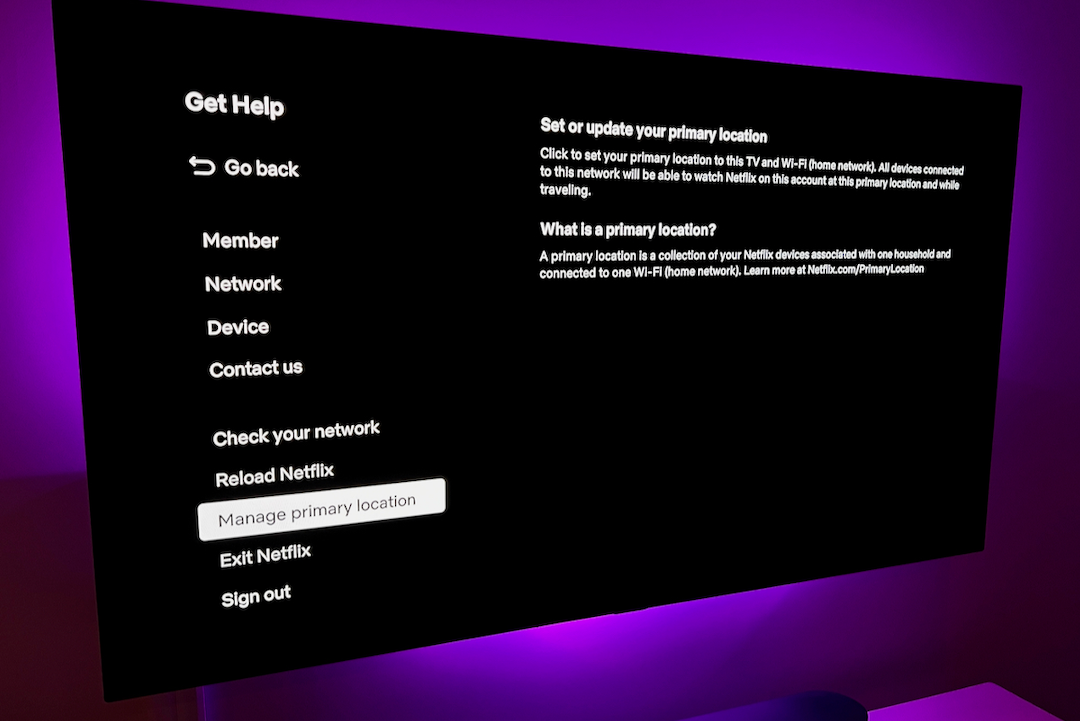
Managing your Netflix household allows you to control who can access your account and on which approved devices. Over time, your living situation may change as family members come and go. It's important to update your Netflix household to keep permissions accurate periodically. This ensures the right people continue enjoying seamless streaming while maintaining the security of your login credentials. Updating is a simple process that only takes a few minutes - let's go through the quick steps to confirm or adjust the members and devices associated with your Netflix plan.
Step 1: Open the Netflix app on the primary TV device where you usually stream.
Step 2: Open the menu. For this, navigate to the left side of the home screen to access the side menu options.
Step 3: Select “Get Help”. Choose this option to bring up Netflix's customer support area.
Step 4: Choose to manage Netflix households. This allows you to adjust the users and devices in your plan.
Step 5: Follow on-screen instructions to confirm or modify household members.
Step 6: Netflix will ask you to validate changes by email or text message.
Verify it and that's all you need to do to update your Netflix Household.
Can You Watch Netflix Outside Your Household?
While a Netflix household is meant for sharing within a single home, it is possible to access your account when traveling outside the home. However, there are some restrictions to keep in mind:
- Netflix allows watching on up to 2 screens simultaneously across different IP addresses. So, two people could stream at once from different locations.
- After a certain number of consecutive days of streaming abroad, you may get a prompt to verify the account by changing the registered address or entering a verification code.
- If sharing credentials excessively outside the home it could trigger a suspension or termination of service per Netflix's terms.
A safer alternative is using a video downloader like CleverGet Netflix Downloader. It lets you cache desired Netflix movies and shows onto a device before traveling. Then you can watch offline later without any streaming limitations or any Netflix download limits outside your household. Some basic video capabilities are also preserved for converted downloads.
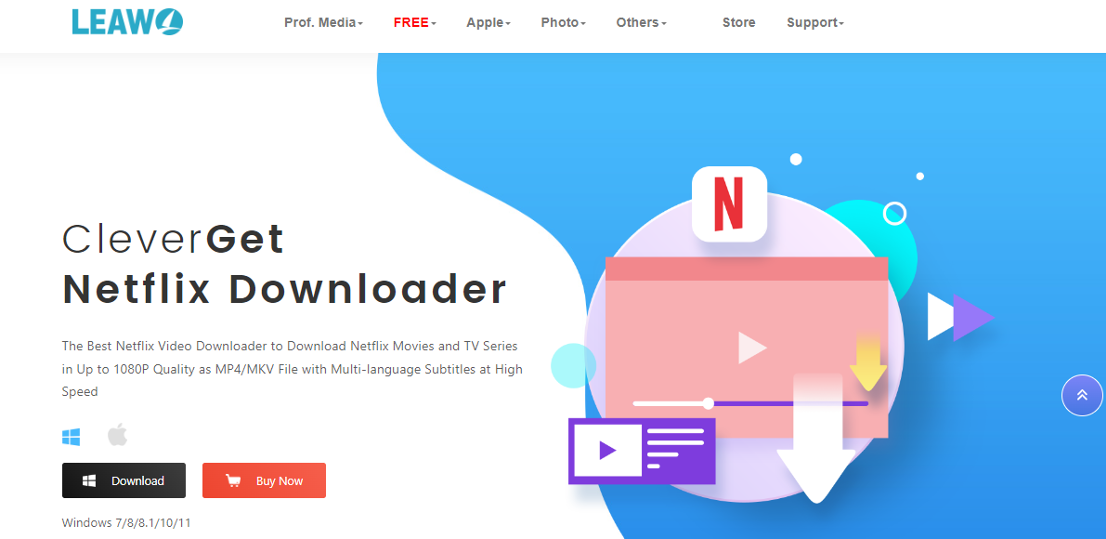
While Netflix does allow some out-of-home access, a video downloader provides a secure method for extended mobile viewing without risks of having your account compromised by overusing shared credentials away from the registered household location.
How to Fix Netflix Household Related Errors?
Maintaining your authorized devices is important for seamless Netflix access by all household members. Occasionally, glitches can occur removing a recent addition from your line-up. When this happens, users see error messages needing to be addressed. Two common issues involve displays of non-membership for specific devices. Let's explore the probable causes and fixes for each.
Error 1 - "Your device isn’t part of the Netflix Household"
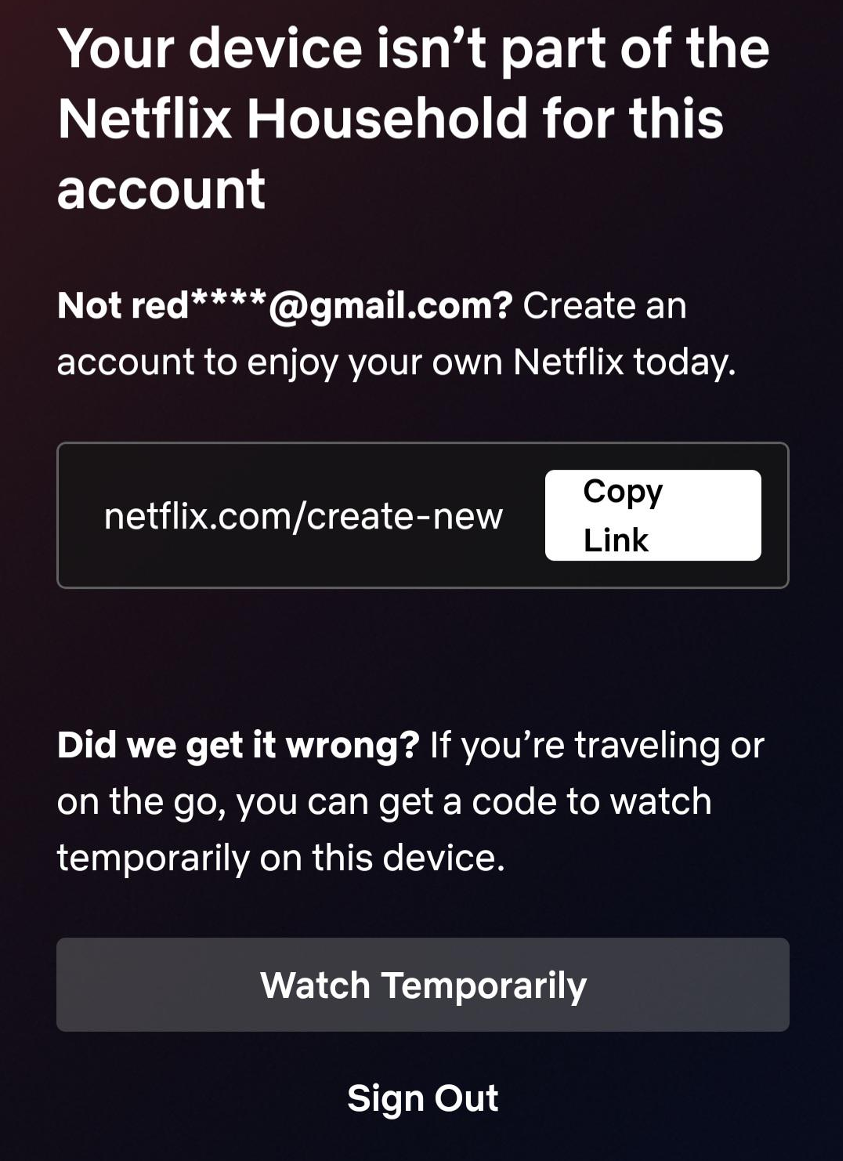
This error occurs when a new device has not been officially added to the account. After purchasing a new phone, TV or game console, the first time logging in to Netflix will produce this message. The fix is simple - log in to Netflix from an authorized device, navigate to account settings, and select "Manage Netflix Household." Here, find and select the new device to approve its use with the account.
Error 2 - "Your TV isn't part of the Netflix household"
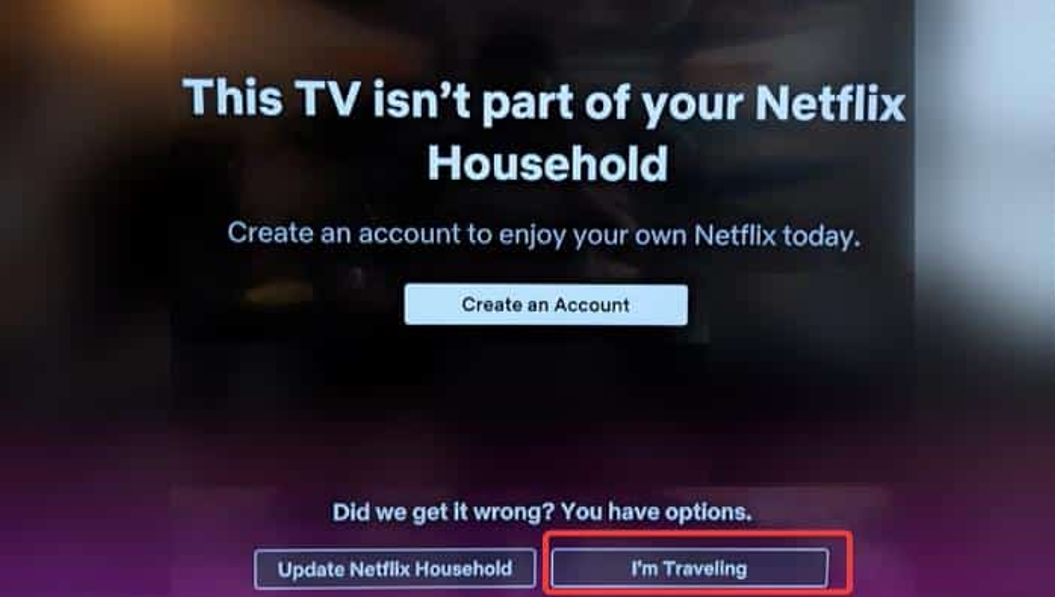
A similar error, except it impacts a TV or streaming box already previously registered. The error suggests the device was unintentionally removed from the authorized list of products. As with the first error, log in to Netflix and re-approve the TV by managing the household. You may also need to log out and back in on the affected device itself.
Conclusion
Being able to easily share your Netflix subscription with family and friends through a household is very convenient. With a few quick steps of re-approving or re-adding detected devices, you can have everyone back to enjoying seamless streaming in no time. While Netflix households provide simple sharing at home, occasionally you may need to access content elsewhere. In this case, you can use CleverGet Netflix Downloader which offers a workaround for such situations. This program allows caching of favorite movies and shows onto devices before traveling. Then when away from the normal household, content can still be played through offline converted downloads, preserving basic playback controls.
Share this post
Leave a comment
All comments are moderated. Spammy and bot submitted comments are deleted. Please submit the comments that are helpful to others, and we'll approve your comments. A comment that includes outbound link will only be approved if the content is relevant to the topic, and has some value to our readers.


Comments (0)
No comment