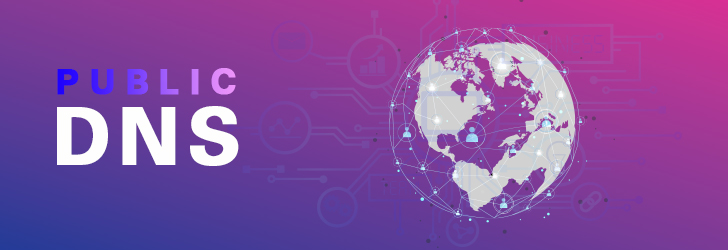
To first understand what a Public DNS is, we must first recognize what DNS means to begin with. In its simplest definition, the DNS (or the Domain Name System), is basically an Internet service that functions like a giant dictionary. This dictionary maps the IP address of every website to a human-readable name called a domain (or host) name. This service functions when a user enters the name of some website into a browser's url bar (for example, https://www.iplocation.net) to visit that website. Most ISPs provide a set of DNS servers for it's customers to use, and they are usually private designed to be used by their customers only.
Public DNS
It should be easy to imagine what a public DNS is - a DNS held on a public server for anyone to use without restriction. The reason for these came about when there were questions about the reliability and efficiency of the aforementioned private DNS servers. Scenarios of DNS Servers crashing or going offline greatly affected users. Sudden moments of not being to find a common website because of your ISP's DNS Server having an issue were frustrating, to say the least. Another cause of frustration is the layer of servers before reaching the required DNS Server. This would mean an overall longer time for you to query the DNS Server and get back the relevant website; or in simple terms, a long time before your browser pulls up the website you entered into its URL bar. There are even some cases - albeit, rare cases - where your ISP's DNS server might not know the name of the domain entered and fail to resolve it.
Inevitably, these shortcomings of private DNS servers led to the realization of public DNS servers; or sometimes called, public DNS. These servers are usually handled by massive companies with a deep global infrastructure to offer accessibility to the entire world; meaning, not just anyone can offer this type of service. To that end, public DNS servers shouldn't be considered only alternatives for users to use when their own ISP's DNS server stumbles across some difficulty, but they should even be considered as primary DNS servers for power users who want the best in terms of reliability and efficiency.
Changing Your DNS Server
If any of the above reasons have piqued your interest and you're now curious how you can get your own computer to take advantage of this, it's actually pretty simple and you don't need to be a tech-whiz to modify your DNS server.
- First, start by getting to your machine's network settings.
- Once there, select the option to change your adapter or network properties.
- Select a network adapter. In the case of laptops or desktops with WiFi adapters, you might see two options but not to worry; you can repeat these steps for both adapters.
- After opening the Network Status of the currently active connection, you'll be clicking the Properties button.
- On the Properties screen, scroll down the list of items until you see an item named "Internet Protocol Version 4" or TCP/IPv4 and select it and click the ungreyed Properties button.
- On this screen in the top half, you can effectively give your chosen network adapter a static IP Address if you received one from your ISP. Otherwise, you will go to the bottom half where there should be an option selected saying, 'Obtain DNS Server address automatically'. Uncheck this option by selecting the one beneath it, to manually enter your own DNS server addresses.
- Finally, enter two DNS server addresses; one as a primary and the other as a secondary, and select OK. Ensure all of the opened properties screens are closed out correctly (don't select cancel).
- After restarting your network adapter by turning on and off your WiFi or plugging out and in your ethernet cable; you’ll be good to go!
Popular Public DNS List
To get you started, I've taken the liberty of creating a list of some very prominent, reliable, and efficient public DNS servers and their IP Addresses for you to use. Do note that the following list is not organized in any particular order.
| Public DNS Server | IP Address #1 | IP Address #2 |
|---|---|---|
| Google DNS | 8.8.8.8 | 8.8.4.4 |
| Cloudflare | 1.1.1.1 | 1.0.0.1 |
| OpenDNS | 208.67.222.222 | 208.67.220.220 |
| FreeDNS | 37.235.1.174 | 37.235.1.177 |
| Alternate DNS | 198.101.242.72 | 23.253.163.53 |
Share this post
Leave a comment
All comments are moderated. Spammy and bot submitted comments are deleted. Please submit the comments that are helpful to others, and we'll approve your comments. A comment that includes outbound link will only be approved if the content is relevant to the topic, and has some value to our readers.

Comments (0)
No comment