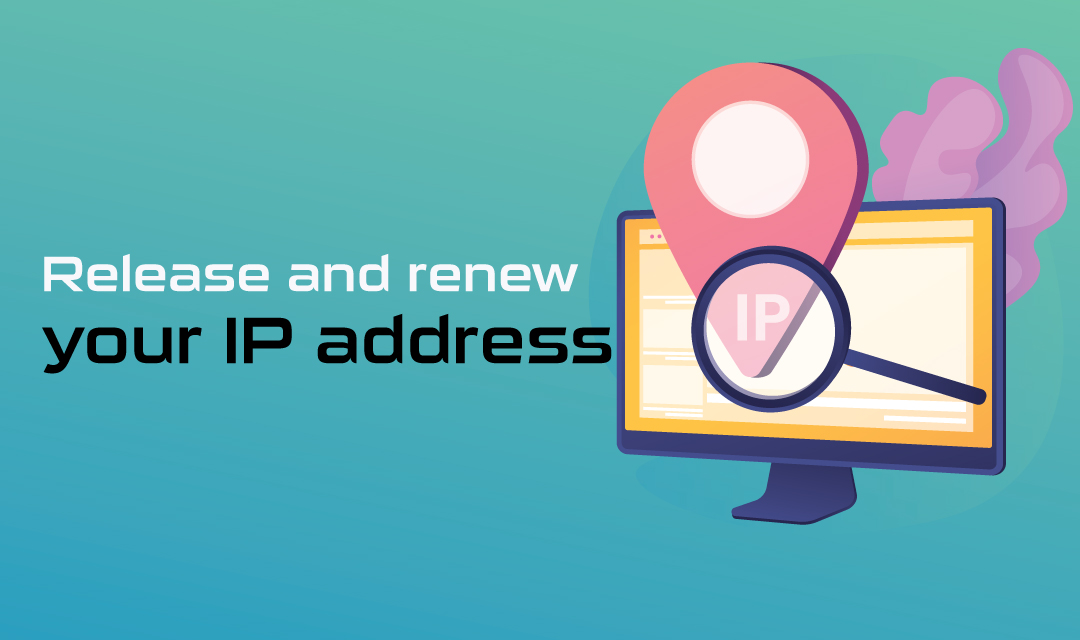
To be online, each and every computing device must have an IP Address to communicate with other devices over the Internet. An IP Address is assigned to a computing device via an DHCP server or manually assigned a static IP address. Computing devices include desktop PCs, Macs, Servers, Smartphones, Tablets, Amazon Echos, Routers, and any other smart devices that are connected to the Internet.
There are times when you run into IP-related issues or trouble connecting to the Internet. You may reset your IP address by releasing and renewing your IP address, and resolve common IP-related problems.
What is renewing an IP Address?
Most computers and smart devices obtain an IP address from a Router or an ISP via DHCP. A DHCP server is responsible for assigning IP addresses to devices connecting to the subnetwork it manages, and each device connecting to the subnetwork via DHCP can renew it's IP address by releasing an existing IP address and requesting a new one from the DHCP Server.
By renewing an IP address from the DHCP Server, you are releasing your current IP address and requesting a new one. DHCP keeps track of all IP addresses, and generally assigns the same IP address to the same device so "renewing" an IP address is not the best way to change IP address. If you wish to change your IP address by renewing, you may have to repeat multiple times in order to obtain a different IP address than the one you had.
How to renew your IP address?
Every device has a different method for renewing an IP address, and the easiest and common way to achieve this is by power cycling your device. Shut off your device, and turn it back on. This is the universal way to renew your IP address of any device.
On a Windows Computer
Whether you're using Windows 10, Windows 7, Windows XP or even earlier version of Windows; you can always renew your Windows machine by running the ipconfig command.
- Start by clicking on the
Start -> Run or simply use the Search Box to type the cmd command found on the Task bar. When the search window expands, select Run as administrator. You will need the Administrator privileges to renew IP address of your Windows Computer.
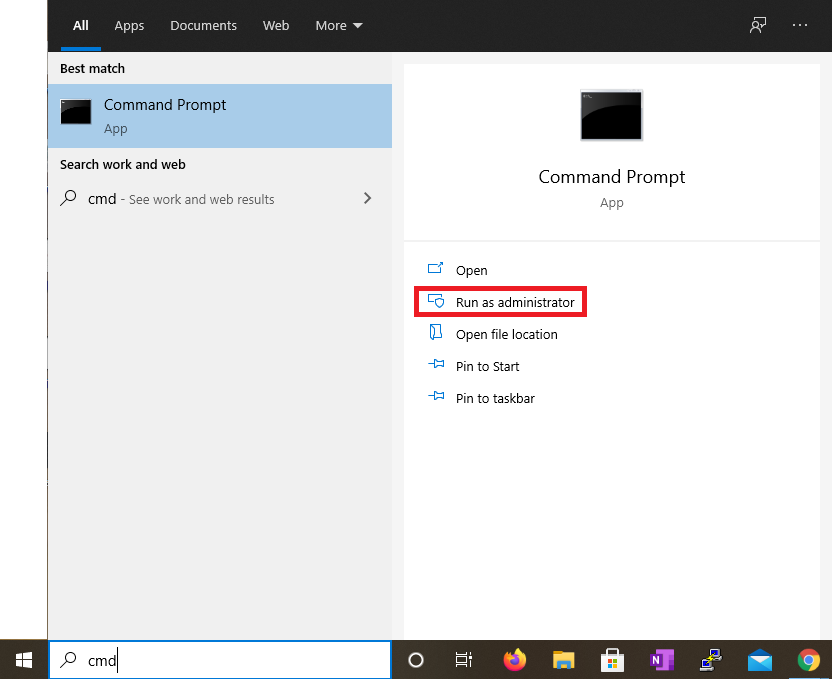
- On the Windows prompt, type ipconfig /renew and press Enter. By running "renew" command, it automatically "releases" your IP address, but you may type ipconfig /release and then Enter to manually release your current IP address.
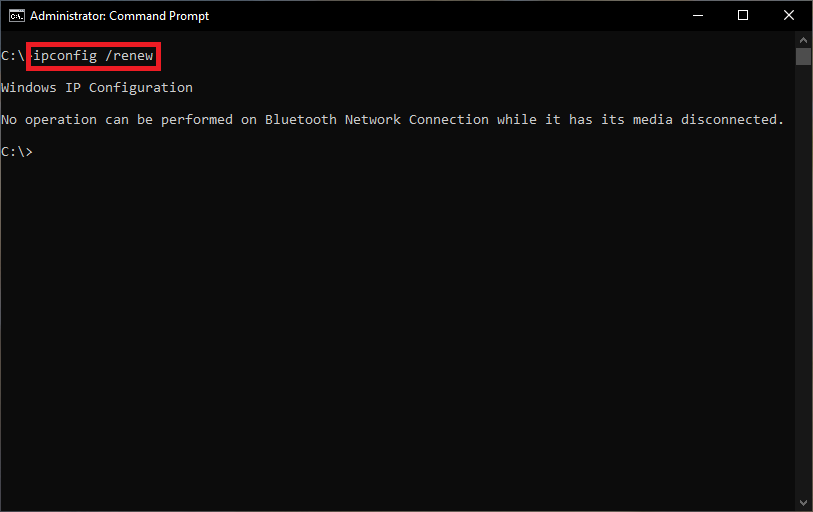
I have assigned a static IP address to my Windows machine, so there is no interface to renew my IP address and hence shown the message above. If you're using DHCP to obtain your IP address, the command above will work.
On a Mac Computer
It is easier to renew the IP address on a Mac using the GUI Interface.
- On your Mac, click on the Apple Menu

- On the System Preferences window, click on the Network icon.
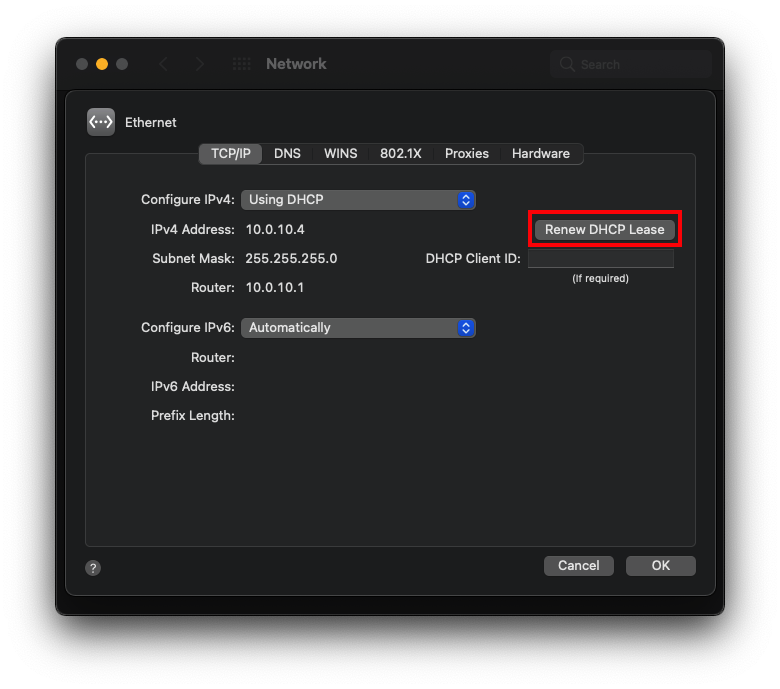
- Click on the Advanced, click TCP/IP and then click on the Renew DHCP Leasebutton.
MacOS command-line method
If you prefer the command interface instead, you may also renew your Mac's IP address by following the steps below.
- Open the Finder application, and click Applications menu from the sidebar.
- On the right pane, click on the Utilities folder on the right pane, and click on the Terminal app from the folder.
- Type sudo ipconfig set en0 DHCP and Enter. If you have multiple Ethernet interface, it is generally named en0, en1, en2, and etc.
- You may run ifconfig or ipconfig getpacket en0 to verify the IP renewal.
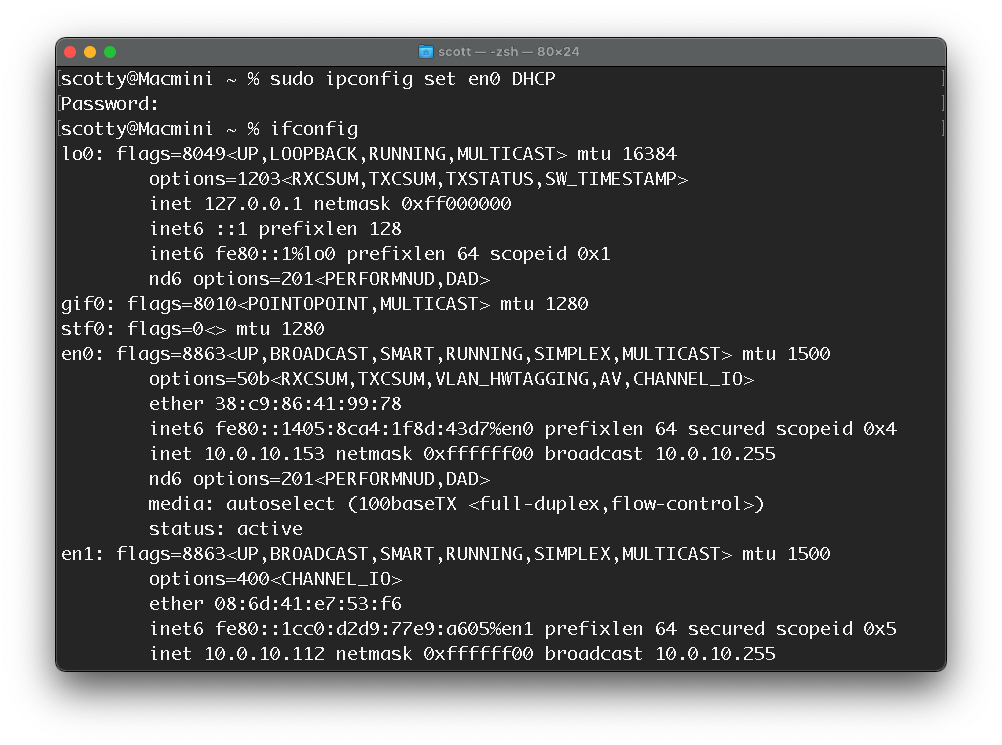
You may also renew your IP address of various devices using a GUI interface. Windows, Linux and any brand of routers will provide a graphical interface to "renew" your IP address.
Share this post
Leave a comment
All comments are moderated. Spammy and bot submitted comments are deleted. Please submit the comments that are helpful to others, and we'll approve your comments. A comment that includes outbound link will only be approved if the content is relevant to the topic, and has some value to our readers.

Comments (0)
No comment