
Batteries degrade over time, and even the most advanced tablets lose their charging efficiency after a few years. Frequent use, high screen brightness, background apps, and poor charging habits all contribute to faster battery drain. While you can’t stop aging, small adjustments in daily usage can significantly improve battery life. Understanding why your tablet’s battery weakens helps you take smarter actions to extend its lifespan. In this article, we’ll explore practical, easy-to-follow tricks to keep your tablet running longer between charges.
Display Settings That Save the Most Power
The display is one of the biggest battery consumers on any tablet. Reducing brightness by just 20-30% can add extra hours of usage without straining your eyes. Enabling auto-brightness ensures your screen adjusts to ambient light, preventing unnecessary power drain in dim environments. Another effective trick is shortening the screen timeout—setting it to 30 seconds or a minute means your display won’t stay on when unused. Dark mode, available on most modern tablets, reduces power consumption on OLED and AMOLED screens by turning off black pixels completely. If your tablet has an adaptive refresh rate feature, switching to a lower setting (e.g., 60Hz instead of 120Hz) also conserves energy. Additionally, avoid live wallpapers and animated themes, as they constantly consume processing power. Small tweaks like these make a noticeable difference in daily battery performance.
Smart Connectivity Tweaks for Longer Usage
Wireless connections like Wi-Fi, Bluetooth, and mobile data constantly search for signals, draining your battery even when idle. Turning off Wi-Fi and Bluetooth when not in use prevents background scanning. If you’re in an area with weak cellular reception, switching to airplane mode stops your tablet from wasting power searching for a stable signal. Location services are another hidden drain—many apps continuously track GPS data. Restricting location access to only essential apps (like maps) or using battery-saving mode in location settings helps. Similarly, disabling automatic app updates and cloud syncs until you’re connected to a charger reduces unnecessary background activity. These small connectivity adjustments can significantly extend your tablet’s uptime.
Background Apps & Services Draining Your Battery
Many apps run silently in the background, refreshing content or tracking data without your knowledge. Social media, email, and messaging apps are common culprits. Manually closing unused apps helps, but a better solution is restricting background activity in your tablet’s settings. Look for "Background App Refresh" or "Battery Optimization" options to limit unnecessary processes. Some pre-installed system apps also consume power unnecessarily. While you can’t uninstall them, disabling or "force stopping" them temporarily reduces their impact. Regularly checking your battery usage stats reveals which apps are the most power-hungry—consider deleting or replacing them with lighter alternatives. A little vigilance with background services can lead to longer battery life.
Hidden Power-Saving Features You Should Use
Most tablets come with built-in power-saving modes that limit performance slightly to extend battery life. Enabling this feature early in the day—rather than when your battery is critically low—helps conserve more power. Some devices also offer an "Ultra Power Saving" mode, which disables non-essential functions for emergency use. Another often-overlooked setting is adaptive battery, which learns your usage patterns and restricts power to rarely used apps. Additionally, reducing animations and transitions in developer options (if available) minimizes GPU strain. These hidden features, when activated, can add hours to your tablet’s runtime without major compromises.
Charging Habits That Preserve Battery Health
The 20-80% Charging Rule Explained
Lithium-ion batteries, used in most tablets, degrade fastest when constantly charged to 100%. Keeping your battery between 20% and 80% reduces long-term wear. Many modern devices support "battery health" features that slow down charging past 80%. If yours doesn’t, unplugging once you reach 80% helps. While this may seem inconvenient, it significantly prolongs your battery’s lifespan.
Avoid Overnight Charging – Better Alternatives
Leaving your tablet plugged in overnight keeps it at 100% for hours, accelerating battery degradation. Instead, charge it before bedtime or use a smart plug with a timer to stop charging at 80%. If you must charge overnight, enable "optimized charging" (if available) to delay full charging until morning. These habits prevent overcharging and heat buildup.
How Heat Destroys Batteries & How to Avoid It
Heat is a battery’s worst enemy—high temperatures cause permanent capacity loss. Avoid charging your tablet in direct sunlight or under thick covers. Fast charging generates extra heat, so use standard charging when possible. If your tablet feels warm while charging, unplug it briefly to cool down. Keeping your device at room temperature ensures longer battery health.
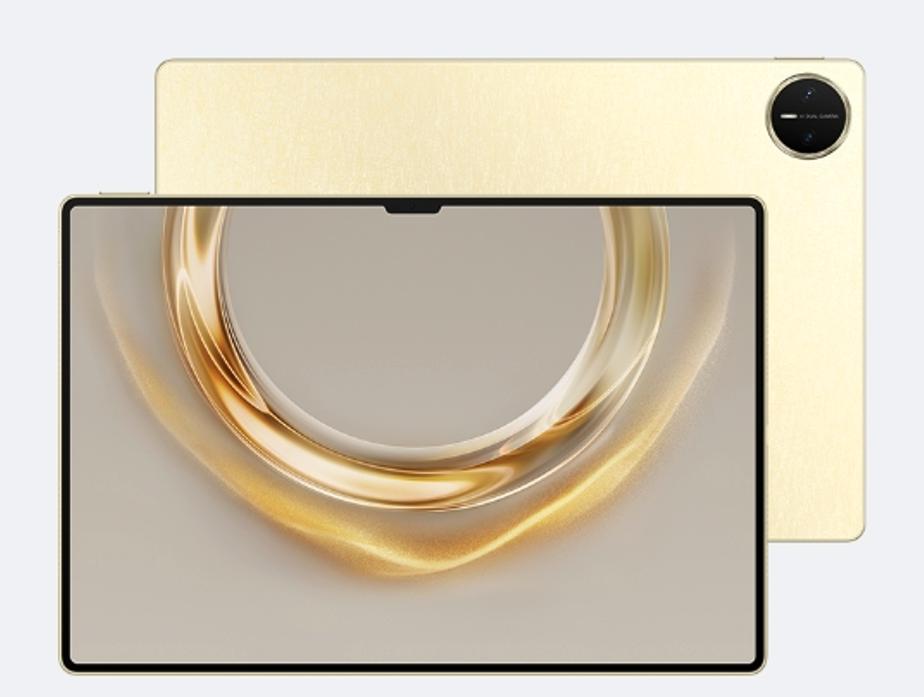
Conclusion
Extending your tablet’s battery life doesn’t require drastic measures—simple daily adjustments make a big difference. Lowering screen brightness, managing background apps, and optimizing charging habits can add years to your battery’s health. If you’re looking for a reliable tablet with excellent battery performance, HUAWEI offers many models with long-lasting power and efficient energy management. With these tricks, you can enjoy uninterrupted usage without constantly worrying about the next charge.
Share this post
Leave a comment
All comments are moderated. Spammy and bot submitted comments are deleted. Please submit the comments that are helpful to others, and we'll approve your comments. A comment that includes outbound link will only be approved if the content is relevant to the topic, and has some value to our readers.

Comments (0)
No comment