
Packet loss is the quiet saboteur of small office networks. Pages feel sluggish, voice calls chop, and video meetings freeze at the worst moment, often when nothing “looks” wrong. The good news: most loss isn’t solved by buying new hardware. It’s fixed by measuring precisely, tightening a few configurations, cleaning up the physical layer, and smoothing out traffic spikes. Let’s walk through what to do, step by step, using the gear you already have.
Measure Where Loss Actually Happens
Before you change anything, prove you have a loss and locate where it’s occurring. Loss can hide behind jitter, retries, and queuing delays, so a quick speed test won’t tell the whole story. Start by collecting a simple baseline during a quiet period and again when users complain. On Windows, macOS, or Linux, send a steady stream of pings to three targets: your default gateway, your ISP’s first hop (often revealed with tracert/traceroute), and a well-known stable host on the internet. You’re looking for timeouts or long streaks of spiky latency. If the gateway is clean but the ISP hop drops packets, the problem is likely upstream; if the gateway itself shows loss, focus inside the office.
Next, test application paths, not just raw connectivity. For example, if your headaches are on video calls, run a brief call with a single participant while you monitor packet loss in your router’s interface or with a lightweight monitoring agent. Many small-office routers expose per-interface graphs and error counters—CRC errors, FCS errors, or “input errors” on a switch port are strong physical-layer signals. If you see loss only when file syncs kick in or backups start, your issue may be queue contention rather than a “bad line.” The goal of this step is to label the loss: local wired segment, Wi-Fi, or WAN. With that, you can fix the right thing first.
Fix Configuration Mismatches and Firmware Gotchas
A surprising amount of packet loss in small offices comes from misconfigurations that have sat unnoticed for months. Start with duplex and speed. Modern networks are full-duplex and switched, so collisions should be a relic. However, if one port is hard-set to full-duplex while the connected device is on auto-negotiation, you can end up with a duplex mismatch. The symptoms look like intermittent loss under load. Standardize on auto-negotiation for both speed and duplex unless your equipment vendor recommends otherwise, and confirm your switch logs don’t show late collisions or incrementing error counters on that port.
Next, check your MTU end-to-end. If your WAN uses PPPoE or a VPN overlay, the effective MTU may be lower than the default 1500 bytes. An oversized packet that hits a link with a smaller MTU can fragment or drop. If you see odd application behavior—certain sites failing to load fully, or sporadic drops during large transfers—test path MTU with a ping that sets the “do not fragment” bit and binary-search the largest working size. Then set the WAN interface MTU accordingly, and if your router supports it, enable MSS clamping for TCP so sessions negotiate a safe segment size automatically.
Firmware and drivers play a big role in network stability. Even business-class access points and consumer-grade routers can ship with bugs that only appear under certain traffic conditions, like multicast storms, odd QoS tags, or heavy airtime usage. Check your router, switch, NIC, and AP firmware against the vendor’s stable release notes and apply a tested maintenance release. On Windows machines, update network card drivers if you notice frequent retries or adapter resets. These steps don’t require new hardware—they simply align your existing stack so packets aren’t lost to preventable edge cases.
Clean Up the Physical Layer: Cables, Power, and Patch Panels
If your tests point inside the office, don’t skip the boring stuff. Bad copper is still the top culprit for “mystery” loss. Inspect patch cords for kinks, crushed clips, and DIY terminations that never passed a tester. Move suspect runs to a different switch port and see if errors follow the cable or stay with the port. If you have a handheld cable tester, a quick TDR test can catch impedance mismatches and split pairs in minutes. Replace suspect Cat5e cords with factory-terminated Cat6 patch leads and keep them short and tidy, especially between your modem, firewall, and core switch, where every packet must pass.
Electromagnetic interference can masquerade as random loss. Keep Ethernet away from power bricks, fluorescent ballasts, and bundles of AC lines in the ceiling. Separate PoE runs powering cameras or phones from high-draw appliances like printers and heaters. If a particular desk sees repeated drops, try moving the patch path temporarily to route away from a noisy power strip or coil of extension cables. Stabilize power, too: if your switch or router is under-powered or sitting on a failing UPS, brownouts may corrupt traffic without fully resetting devices. A clean power feed and breathable space around active gear reduce thermal throttling and crash loops that look like network loss.
When you need more headroom for longer internal runs, such as pulling data across a warehouse corner or between floors, consider upgrading critical interconnects with fiber optic cabling for offices where it makes sense operationally. A dedicated riser or backbone built on fiber can eliminate electromagnetic noise and future-proof your core path, while still leaving endpoints on existing copper. You’re not replacing every switch or device; you’re simply reinforcing the one or two links that carry the most traffic and making them bulletproof.
Tame Wi-Fi and Bandwidth Spikes Without New Boxes
Wireless loss is rarely about absolute signal strength. It’s often about airtime contention and retries. Walk your office with a Wi-Fi scanner app and map the channel usage you’re competing with. If your 2.4 GHz band is a mess of overlapping networks on channels 1, 6, and 11, nudge capable clients toward 5 GHz by enabling band steering and pruning the slowest legacy rates that hog airtime. Shrink channel width from 40 MHz to 20 MHz in dense environments. Narrower channels reduce overlap and, paradoxically, increase usable throughput by lowering collisions. Aim for fewer, stronger APs rather than many low-power radios stepping on each other. If you already have two APs, reposition them to avoid co-channel overlap and set their transmit power modestly instead of maxing it out.
Fine-tune roaming to reduce unnecessary retries. Sticky clients that cling to a distant AP generate excess retransmissions, which can show up as packet loss at the application layer. If your APs support minimum RSSI thresholds, set a reasonable floor so devices hand off earlier to a closer radio. Enable airtime fairness as well—this prevents one slow client from monopolizing the channel. In small offices with a mix of laptops and phones, this single adjustment can dramatically stabilize video calls without requiring any cabling changes.
Now tackle bursts that overload queues. Packet loss spikes when bandwidth is consumed by large, non-interactive flows—OS updates, cloud backups, big software pulls—right as a meeting starts. Use your existing router’s QoS or “Traffic Prioritization” feature to place real-time traffic (VoIP, video conferencing) ahead of bulk transfers. Don’t overthink the marking scheme; many small-office routers ship with templates for “Streaming” or “Video Calls” that catch the right flows. If your firmware supports Smart Queue Management (SQM) using algorithms like fq_codel or CAKE, enable it and cap the WAN rate slightly below your measured line rate (typically 85–95%). The queue then sheds microlatency under load, dramatically reducing loss perceived by voice and video. Schedule heavy jobs during off-hours. If your backup app can stagger uploads, set a window outside the workday. That single scheduling change turns random “network issues” into a controlled background hum.
When the WAN Is the Culprit and How to Push Back
Sometimes you do everything right inside and still see loss. That’s when you prove it’s upstream. Run a short, controlled test: during a quiet period, continuously ping your ISP’s first hop while you simultaneously send a modest upload (for example, a 5–10 Mbps file transfer). If loss and jitter explode only when you push upstream traffic, you’re hitting bufferbloat or congestion at the ISP edge. With SQM enabled on your router, you can usually tame this without new hardware by shaping your outbound to slightly under the modem’s true capacity, preventing fills in the ISP queue you can’t control.
Keep records. Save a day or two of timestamps showing loss beyond your gateway, plus traceroutes that reveal where it starts. When you open a ticket, present simple, crisp evidence: “No loss to our gateway; 2–5% loss to your first hop between 9:00–11:00. See attached traceroutes and ping logs.” Ask the ISP to check signal levels on the modem and error counters on their CMTS/OLT port. If you’re on copper last-mile, ask about line noise or a port flap on their side; if you’re on fiber, ask them to read optical power and correct any light level issues. Clear, bounded data gets you out of the “reboot your router” script quickly and onto the team that can adjust profiles or move you to a cleaner segment.
If the provider insists the link is clean, consider path diversity for the specific apps that suffer. You don’t need a second circuit to test; you can temporarily tether one workstation through a mobile hotspot and compare loss during the same meeting. If calls clean up over LTE/5G, you’ve proven a WAN path or peering problem without buying a permanent backup. That gives you leverage with the ISP and a documented justification if you choose to add failover later.
Real-World Examples That Don’t Require New Hardware
A 14-person design studio complained that “Zoom is flaky at random.” Baseline tests showed zero loss to the gateway, but 3–4% loss to the ISP hop during morning standup, exactly when cloud storage re-indexed huge design files. They turned on the router’s Traffic Prioritization profile, enabled SQM, and set an outbound cap at 92% of their measured upstream. Loss fell below 0.2% during meetings, and nobody noticed the minor reduction in raw upload speed.
A dental office saw VoIP calls clip only at two reception desks. Switch counters showed FCS errors on those two ports. It wasn’t the phones; it was the patch cords. Replacing two chewed-up Cat5e cords with short Cat6 leads eliminated the errors and the calls stabilized. Total cost: a few dollars and fifteen minutes.
A small SaaS shop had excellent Wi-Fi signal but terrible retries in the conference room. Channel mapping showed both APs blasting 80 MHz-wide channels that overlapped right over the room. They reduced channel width to 20 MHz, lowered transmit power, and set a minimum RSSI so phones roamed earlier. Retries dropped, average MCS rates improved, and meeting recordings no longer showed robotic audio.
Make It Stick: A Lightweight Care Routine
Once you’ve fixed the core issues, keep the network healthy with a simple routine. Once a month, check your router and switch logs for incrementing error counters. During your heaviest meeting hour, glance at your bandwidth and queue graphs. If firmware releases fix issues you’ve actually hit, like random AP reboots or DHCP flaps, schedule a maintenance window and update. Tie heavy data jobs to the off-hours schedule you set, and update that schedule when your team’s workday changes. None of this requires a shopping cart. It just asks for a few calendar reminders and ten minutes of attention now and then.
Finally, write down what you did. A single page in your IT notes with “our WAN is shaped to 92/450, SQM on; APs on channels 36/149, 20 MHz; minimum RSSI -70 dBm; gateway MTU 1492 for PPPoE; duplex auto everywhere” will save you an afternoon six months from now when someone resets a device to factory defaults. It also makes onboarding a new colleague painless and keeps well-meaning “tweaks” from bringing loss back.
Conclusion
The fastest way to shrink packet loss in a small office is to pinpoint where it happens, correct misalignments you already own, and smooth the traffic you already generate. Measure, tune, tidy, and schedule, then watch calls and pages settle down without spending a dime on new hardware.

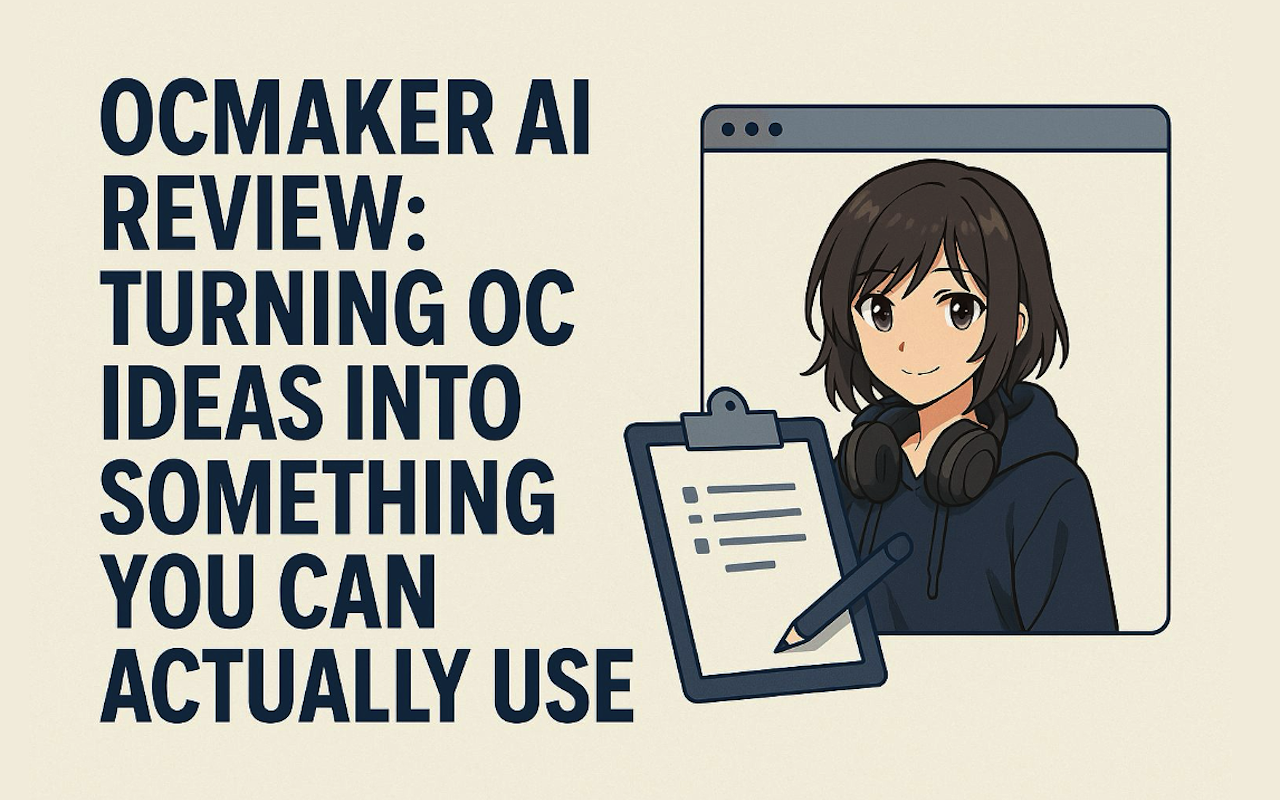
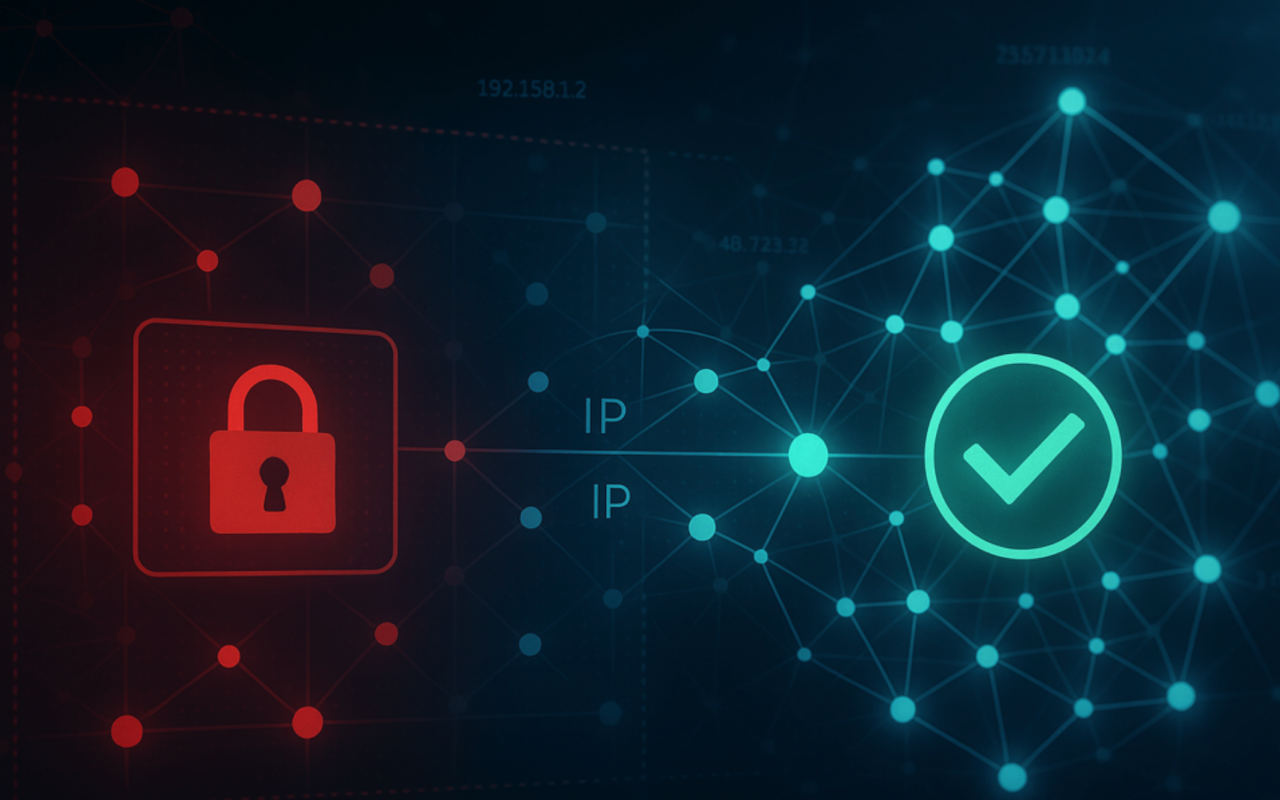
Comments (0)
No comment